In this post explain to you that how to run Command prompt as an administrator? You can easily open an elevated command prompt in Windows 7, 8 or Windows 10.
Run Command Prompt as Administrator –
If you are a Windows 7 user, just follow these Steps.
Just type cmd in Start Search option and you will see “cmd”.
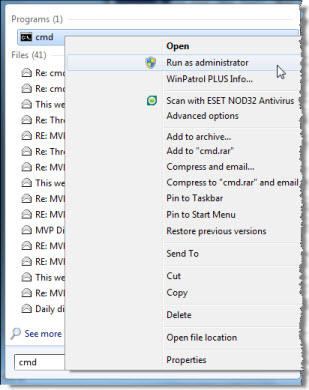
Now, you need to right click on it and from the context menu and select run as Administrator.
Read Also: How to Check VPN Connection Status Command Line
If you are Windows 10 or Windows 8 user, just follow these steps.
Your cursor to the bottom left corner and just right-click to open the WinX menu.
Now Select the command prompt (Admin) for Open an elevated command prompt.
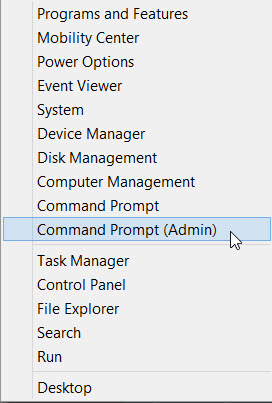
It’s very easier for in Windows 10 or 8.1.
Read Also: Disable Administrative Shares – How to
