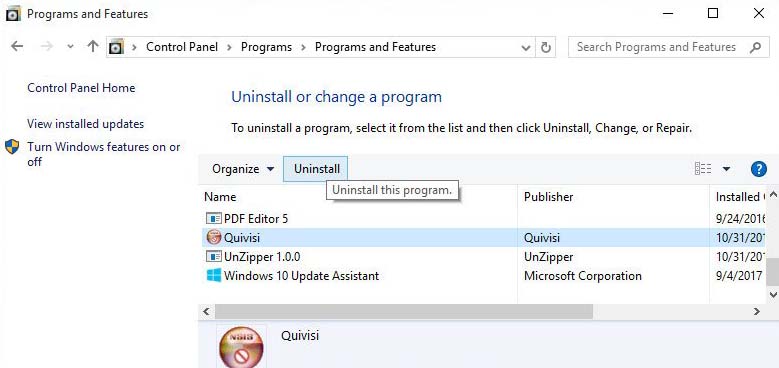Do you know what is Adware and why it’s dangerous for your device? So, you have to know how to remove Adware from Windows 10 step by step with virus removal guideline. This adware activity on your all browser – Google Chrome, Opera, Microsoft Internet Explorer, Mozilla Firefox, Internet Browser, and many more other browsers. When you open your browser and you will see unwanted ads show on displaying of the screen. Don’t worry, you can easily remove adware from your Windows 10 manually step by step. Just follow our guideline. Remember the adware damages your Computer or device. How to Uninstall Norton on Windows 10
How to remove adware from Windows 10 manually
At first, you need to remove some suspicious programs from your computer. Just press CTRL, ALT, DEL Keys of your keyboard button and open your MS Windows Task Manager.
Then click on the tab of Processes and you will some unwanted suspicious programs running and just right-click to select it and hit the End Task or End Process option. Trend Micro Internet Security Activation Code Free
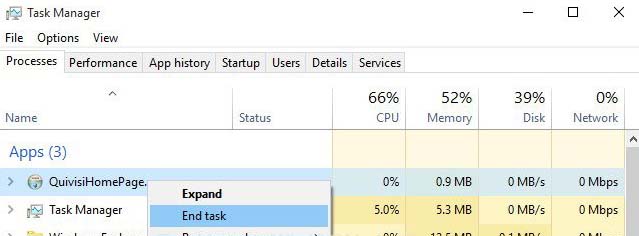
Next, you need to go to open the Windows Control Panel and just click the Windows button, type control panel in search options then enter. Now go to select the Programs and Features, your unwanted suspicious programs uninstall a program.