How to Format a Disk or Drive in Windows 10 Using Command Prompt without facing the problem. Just follow the few steps below and easily format Windows 10 drive without troubling. If you want to install your Windows 10 operating system on a new hard disk drive and you must format the drive before using it to store your important data. We know formatting means deleting your existing info or data on your disk drive. How to View Hidden Devices in Windows 8.1 and 10
How to Format a Disk or Drive in Windows 10 CMD:
Step1: Just press the (Windows Key+X) button select the command prompt from (Admin).
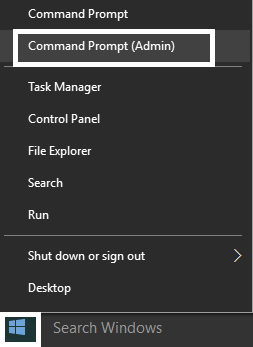
Step2: Now just type the following command in cmd one by one and just enter after you type each one.
diskpart
list volume
select volume #
Step3: Just type the below command, if you do the quick format on the disk or drive: How To Disable Password Login Windows 10
Full format: format fs=File_System label=”Drive_Name”
Quick format: format fs=File_System label=”Drive_Name” quick
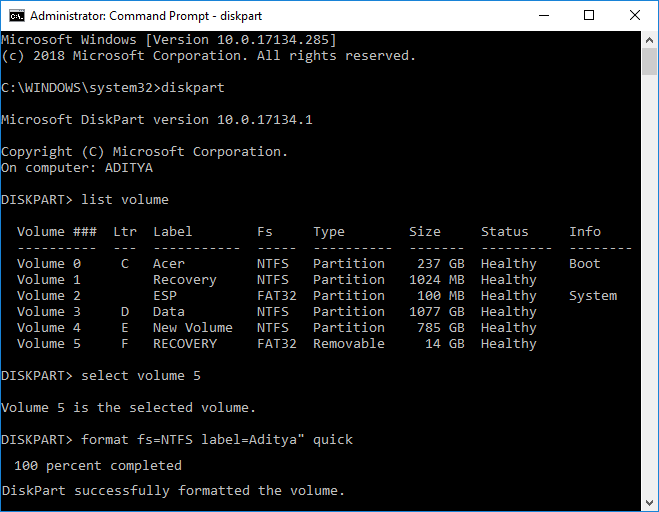
You can also use the following above commands – FAT, FAT32, exFAT, NTFS, or ReFS. Suppose if you want to use NTFS file format, so you need to use following below command.
format fs=ntfs label=”Aditya” quick
Step4: Finally, you will see, once the format is complete and just close the Command Prompt.
