If are you already Windows 10 operating users and get the driver power state failure windows 10 with a blue screen. Don’t worry about this error. Many reasons behind the error this blue screen found. Most of the common caused by the power setting issues or driver update problems. We have included some solutions for you and easy to fix the error. You don’t need to follow the all solution to fix the blue screen error until you solved the problem successfully.
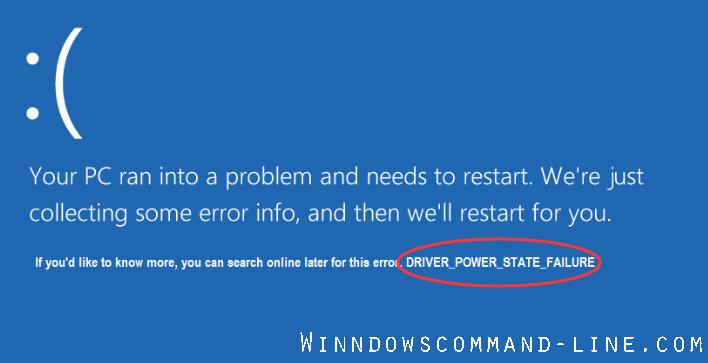
Driver Power State Failure Windows 10/8/7 – Blue Screen Problem Fix:
Follow the Way of Solutions Step by Step:
Solution-1: Remove the External Hardware
Solution-2: Run Blue Screen Troubleshooter
Solution-3: Change Power Settings
Solution-4: Uninstall Problem Drivers
Solution-5: Update all Drivers
Solution-6: Run File System Checker
Solution-7: Reinstall Windows
Solution-1: Remove the All External Hardware –
Most of the time, when you installed new hardware on your operating system, that the driver power state failure Windows blue screen was found. If you remove this hardware and reboot your computer again to check, hopefully, the driver power state failure on the Windows problem is solved. You can also follow the several steps below:
Step-1: Directly press on the computer power button and hold on until the turns off your PC.
Step-2: Remove or disconnect all external devices. Such as – printer, mouse, USB drive, scanner, etc.
Step-3: Try turning on your computer again.
If you see, your PC runs successfully without any error. External devices or hardware is the main reason for causing the problem. So, you should reinstall every external device back into your PC and check it one by one. I hope you will find the mark’s main device what is the creating this issue.
If are you face again in this problem, try the other solution below.
Solution-2: Run Blue Screen Troubleshooter –
We know Windows troubleshooter is the common and easy way to fix any errors. Windows troubleshooter is the built-in utility system on the Windows operating system. Just follow the same steps to solve this issue by blue screen troubleshooter.
Step-1: Click on the Windows Key button and type troubleshoot and press the enter key.
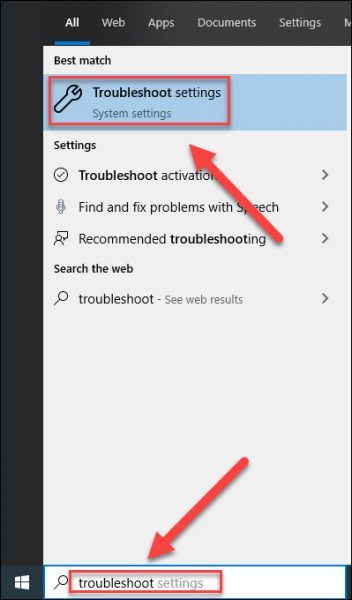
Step-2: Now click on the Blue screen > finally Run the troubleshooter.
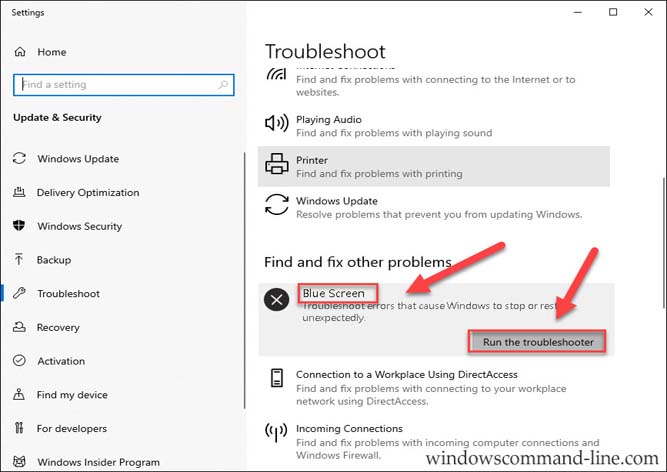
Step-3: You need to wait for some minutes until the troubleshooting process to be complete. Then restart your computer and hopefully solved the issue.
If are you face the same problem issue continues, you will try to follow the next solution below.
Solution-3: Change Power Settings to Fix Driver Power State Failure –
Sometimes, this problem is issued by the power setting option. If you change the power settings, it can be resolved this Driver Power State Failure for Windows. Steps below:
Step-1: Go to the Windows Logo Key + R button at the same time, open the Run box and type control panel in the search box. Then OK click to open control panel Window.
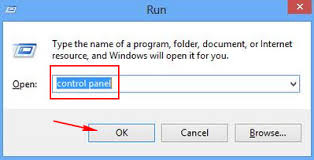
Step-2: After opening the control panel Window view by a small icon and select the Power options.
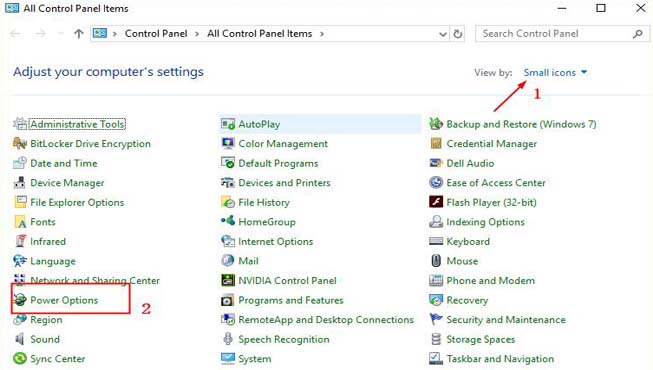
Step-3: Normally, the balanced recommended option is selected and now clicks on the change plan settings next to it.
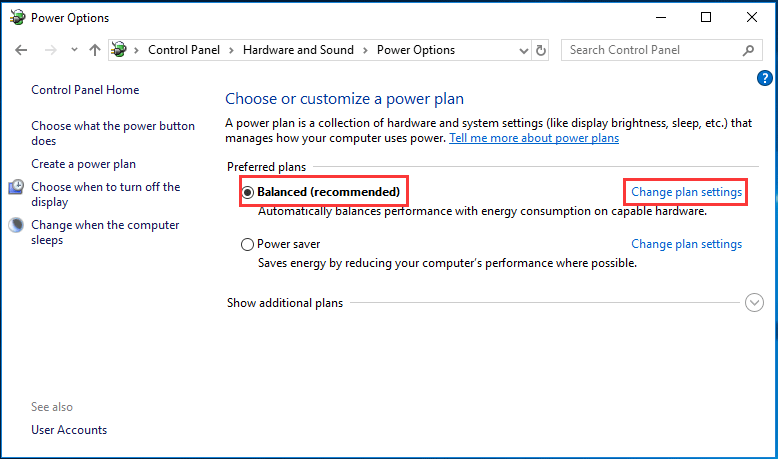
Step-4: Then click on the change advanced power settings option.
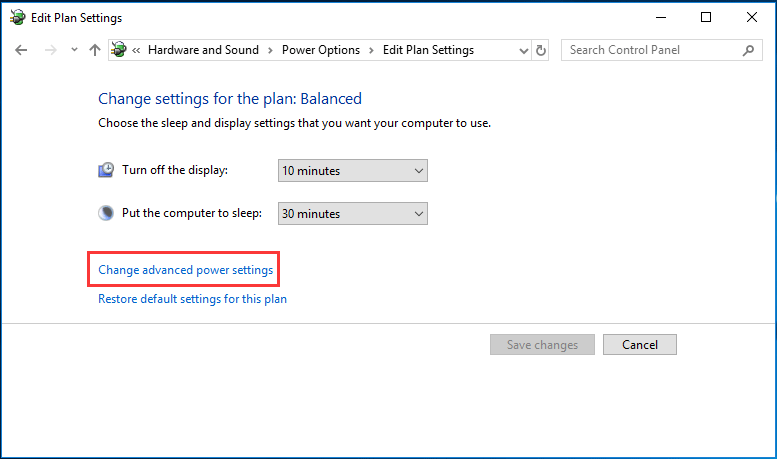
Step-5: Now select the Wireless Adapter Settings > Power saving mode > select to change the setting to Maximum Performance.
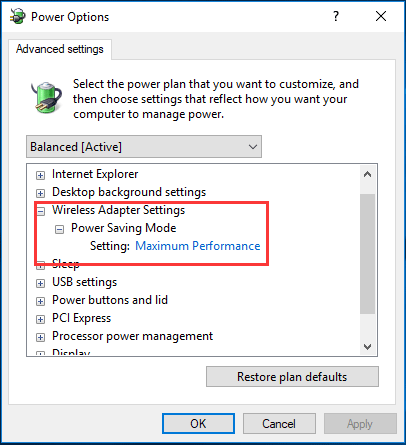
Step-6: Then select the PCI express > link state power management > select to change the maximum power saving.
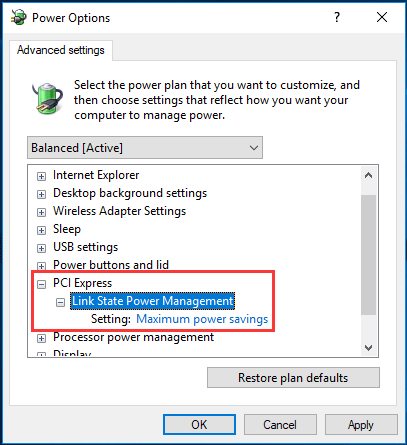
Finally, click on OK. Now, reboot your computer and I hope driver power state failure blue screen error is gone. If this method does not work successfully, you will try to follow the next solutions.
Solution-4: Uninstall the problem of drivers to fix Driver Power State Failure issue –
Many times, corrupted drivers are the main reason for this issue. So, you need to check all driver status in device manager. If you see any yellow mark device found, you need to uninstall the device. This yellow mark indicates that your computer device driver is corrupted or missing. If you don’t see this yellow marked any device in your device manager, just skip this solution process. But if found yellow marked – follow the steps below:
Step-1: Open the Windows Key + R button, Then open Run a search box > just type on devmgmt.msc and click OK.
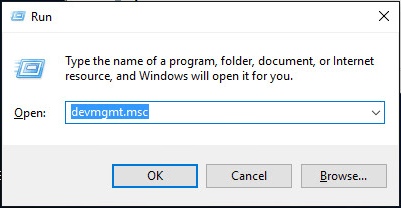
Step-2: After open the device manager pop up window, just expand all categories and find any yellow mark device.
Step-3: Then, right-click on the device and click to uninstall the driver. You will repeat the uninstall all yellow mark drivers.
Step-4: After completed, reboot your computer and I hope the driver power state failure problem resolves.
Solution-5: Update all Drivers –
Driver_power_state_failure Windows 10/8/7 is mainly created the issue by incompatible with your computer drivers. So, if you keep up to date all your drivers in your PC, this problem easily resolved. You don’t need each by each driver update and it takes much time. You can do this 1 click by update your all drivers automatically. Use the most popular driver updater software –
Driver Easy Pro for (Windows)
Iobit Driver Booster Pro 6 (Windows)
Solution-6: Run File System Checker by Command Line –
This process helps to find out which corrupted files system that leads to the issue of driver power state failure. Let’s see – How can check it:
Step-1: Open command prompt and right-click on the command prompt to run as administrator to continue.
Step-2: After open the command prompt popup Window, then type to enter below command and hit enter to continue –
sfc /scannow

You will see, the scanning process is starting and it take a long time until the verification 100% complete. Just wait for the completed. Reboot the PC and check the issue. I hope it was gone.
Solution-7: Reinstall Windows to solve the driver power state failure blue screen fix –
If above all solutions are not working to solve this issue and continue to face the blue screen error message. You need to choose the Windows re-installation and it will solve your total problem.
Remember before installing you need to backup your important files, then you will start to reinstall your Windows.
Note: If you have created any Windows restore point system before, just choose to selectively restore the computer to an earlier state without any problem or Windows reinstalling.
I hope you enjoyed this article and try to apply all the solutions. These solutions easily solved this error Driver Power State Failure Windows 10/8/7 – Blue Screen issue fixed.
Readout another article: How to Check Performance Monitor in Windows by Command Prompt
