There are various types of performance monitor application online. But you can easy way to check your performance monitor in Windows 10 via run command prompt. This command-line help to save your time and easy way to find out your PCs monitor conditions that like PCs health. It will show you the real-time information about hardware resources like Disk, CPU, Memory, System Service with performance network. Let’s see the performance monitoring PC.
Methods-1: Check Performance Monitor from Command Prompt.
Step-1: Got to the right click on the Windows Menu icon and choose the command prompt option.
Note: How to open CMD?
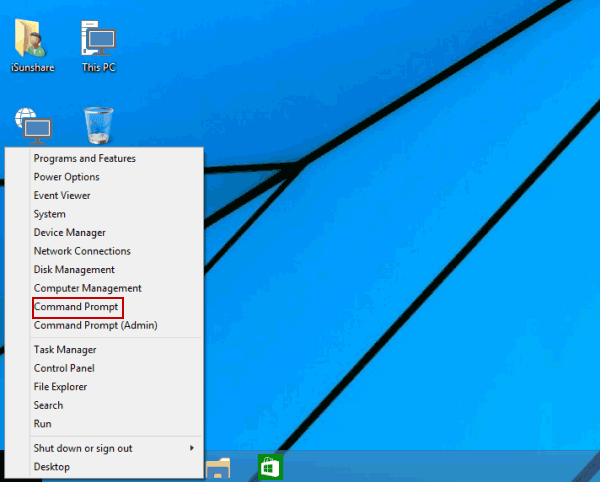
Step-2: Now, just type the perfmon.exe and hit enter.
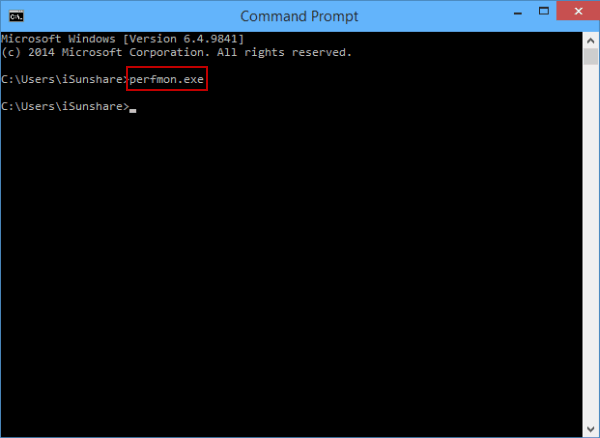
Methods-2: Check Performance monitor application on Windows.
Step-1: Press the (Windows+R) to open Run Window.
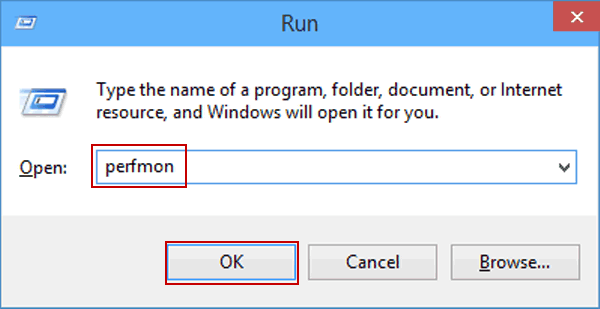
Step-2: Just Type the “Perfmon” and hit Enter.
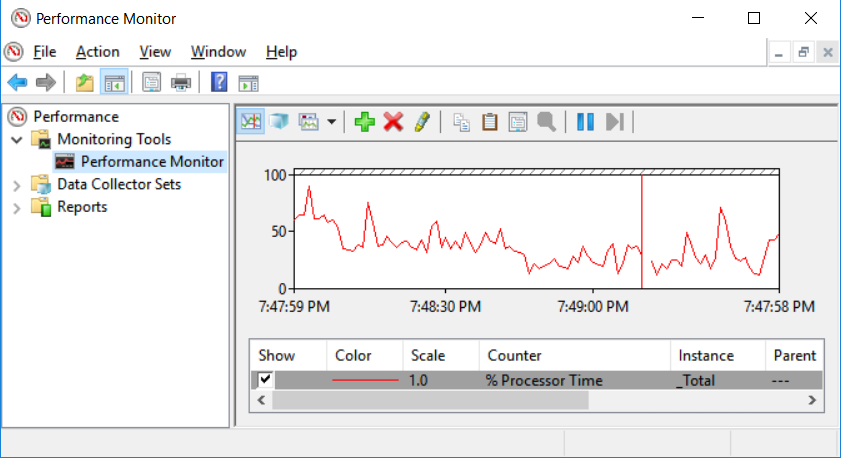
Check Command Below –
How to Set Auto Shutdown in Windows 10
