The Blue Screen of Death (BSOD) – a haunting sight for any computer user, signaling a major system error. When it comes to the elusive causes of the dreaded BSOD, the motherboard often finds itself under scrutiny. In this exhaustive exploration, we embark on a journey to answer the pressing question: Can a motherboard cause a blue screen?
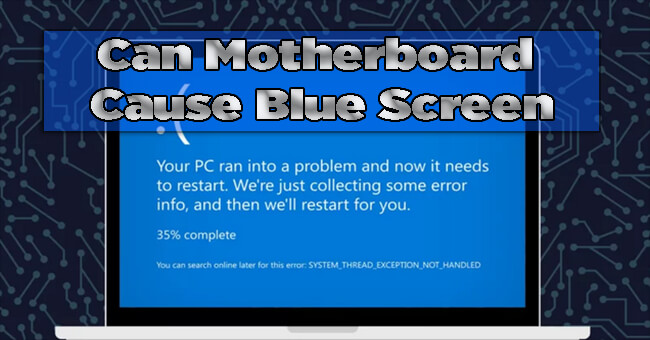
We’ll talk about the intricate workings of computer systems, exploring the why, how, when, and what you can do when faced with this enigma.
Why Do Blue Screens Occur?
Before we venture into the motherboard’s role, let’s unravel the mysteries of why blue screens occur. At their core, blue screens are a consequence of critical system errors that force Windows to halt. These errors can stem from an array of factors, including hardware glitches, incompatible drivers, faulty RAM, overheating, or corrupted system files.
In the realm of hardware-related issues, the motherboard emerges as a prime suspect. Functioning as the central hub, connecting the processor, RAM, storage devices, and peripherals, the motherboard’s health is pivotal for the system’s stability.
How Can a Motherboard Cause a Blue Screen?
1. Faulty Hardware Connections:
The motherboard serves as the nerve center of a computer, facilitating communication between various components. If the connections are compromised – be it due to damaged or improperly seated components – data corruption can occur, triggering a blue screen event.
2. Power Delivery Problems:
Responsible for managing power distribution, the motherboard can encounter issues in delivering consistent power to critical components like the CPU or RAM. Such irregularities can lead to system instability and prompt blue screen errors.
3. BIOS/UEFI Issues:
The Basic Input/Output System (BIOS) or Unified Extensible Firmware Interface (UEFI) on the motherboard initializes hardware during the boot process. Outdated or corrupted firmware can lead to conflicts with other components, resulting in blue screen errors.
4. Incompatible Drivers:
Drivers enable communication between the motherboard and the operating system, as well as other hardware components. Incompatibility or outdated drivers can result in system instability and, ultimately, blue screen crashes.
When Should You Suspect Your Motherboard?
Identifying the motherboard as the culprit behind blue screens requires a careful analysis of various factors.
1. Consistent Blue Screens:
Frequent and consistent blue screens, especially during routine or resource-intensive tasks, can indicate motherboard-related issues. Hardware problems often manifest as recurrent blue screen errors.
2. Random System Crashes:
Motherboard issues may lead to random system crashes even during light usage. If your system shuts down unexpectedly without apparent cause, it’s time to investigate the motherboard.
3. Hardware Troubleshooting:
Conduct thorough hardware checks to identify if the motherboard is causing the issues. Testing each component individually, such as RAM, CPU, and storage devices, can help rule out other potential culprits.
4. Error Codes and Logs:
Examining error codes displayed during a blue screen and checking system logs can provide valuable insights. If errors point to hardware failures or inconsistencies related to the motherboard, it’s a strong indication of a potential problem.
What Can You Do About It?
If the motherboard is suspected as the cause of blue screens, several steps can help diagnose and address the issue.
1. Update Drivers and Firmware:
Ensure that your motherboard’s drivers and firmware (BIOS/UEFI) are up to date. Regular updates from manufacturers address compatibility issues and improve system stability.
2. Check Hardware Connections:
Inspect all hardware connections on the motherboard. Ensure components such as RAM, graphics cards, and storage devices are properly seated. Cleaning accumulated dust can also be beneficial.
3. Run Diagnostic Tools:
Many motherboard manufacturers provide diagnostic software. Utilize these tools to check the health of your hardware components and identify potential issues.
4. Temperature Monitoring:
Overheating can cause instability. Monitor CPU and other critical component temperatures using software tools. If consistently high, consider improving system cooling.
5. Test with Minimal Hardware:
Strip down your system to essentials – one stick of RAM, the CPU, and essential peripherals. This helps identify if the issue persists with minimal hardware configuration.
6. Consult Manufacturer Support:
If problems persist, reaching out to the motherboard manufacturer’s support can provide additional guidance. They may offer specific troubleshooting steps or recommend sending the motherboard for inspection or replacement.
Is the new ram causing a blue screen?
The recent installation of a new RAM module has unexpectedly led to a series of frustrating blue screen incidents on the computer. Despite the anticipation of improved performance with the additional memory, users are now grappling with the disruptive consequences of frequent system crashes. The cause of these blue screen errors remains elusive, prompting users to delve into troubleshooting and diagnostic measures.
The perplexing nature of this issue raises concerns about the compatibility of the newly installed RAM with existing hardware or potential defects in the memory module itself. As users seek a resolution to these unexpected challenges, a careful examination of system logs, hardware configurations, and potential driver conflicts becomes imperative to restore stability and ensure a seamless computing experience.
Conclusion –
In the intricate tapestry of hardware and software that constitutes your computer system, the motherboard stands as a linchpin. While not the sole perpetrator of every blue screen error, motherboard issues can undoubtedly lead to system instability and crashes. By comprehending the potential ways a motherboard can cause a blue screen, knowing when to suspect it, and taking proactive steps to address the issue. You can navigate the challenges of maintaining a stable and reliable computing environment.
The key to resolving blue screen errors lies in a systematic approach to diagnosis and a commitment to keeping your system’s vital components in optimal condition. Remember, in the world of technology, understanding is empowerment.
