When your computer starts filling up with too many files, you may need to delete some files to open up space. One type of file that you can safely delete is a temp file. Temp files are created when you open an application or file. The temp file is then used to store information while the application or file is running. Close the application or file to delete the temp file. You can delete temp files using the Command Prompt.
How To Delete Temp Files Using Command Prompt?
You can easily delete permanently Temporary files from the computer. To delete temp files using the Command Prompt, you will need to open the Command Prompt as an administrator.
Just follow the few steps to delete temp files using the command prompt. To do this, click on the Start menu and type “cmd” into the search bar. Right-click on the Command Prompt application and click “Run as administrator.”
First, write the following Command Prompt – del /q/f/s %TEMP%\*
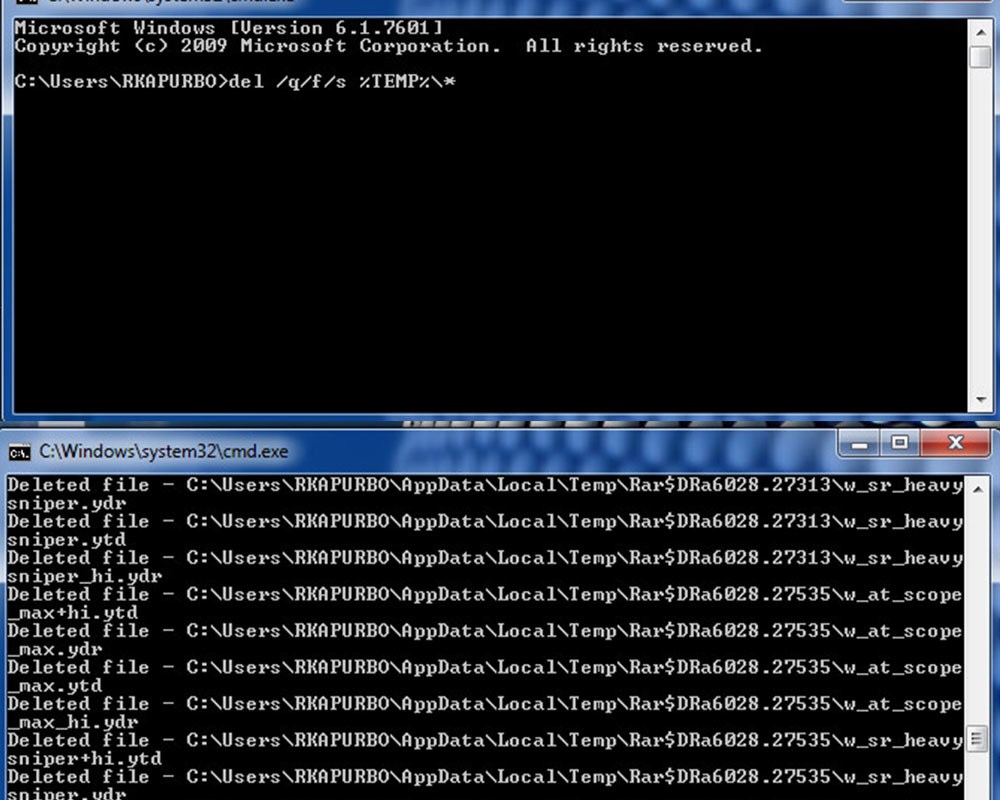
When you submit the command prompt and press enter. You have done it.
Read Also: How to Disable Desktop Background Image in Windows 10
How to Delete Temporary Files in Windows 7?
At first, you need to press the “Windows button + R“, then open the “Run” dialog box.
Now, just press to enter the text- %temp%
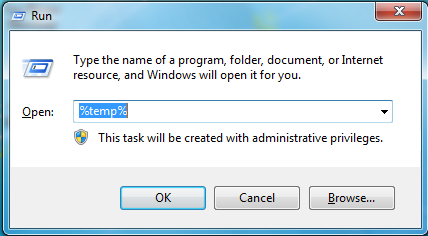
Just click on “OK” and just open the new temp folder.
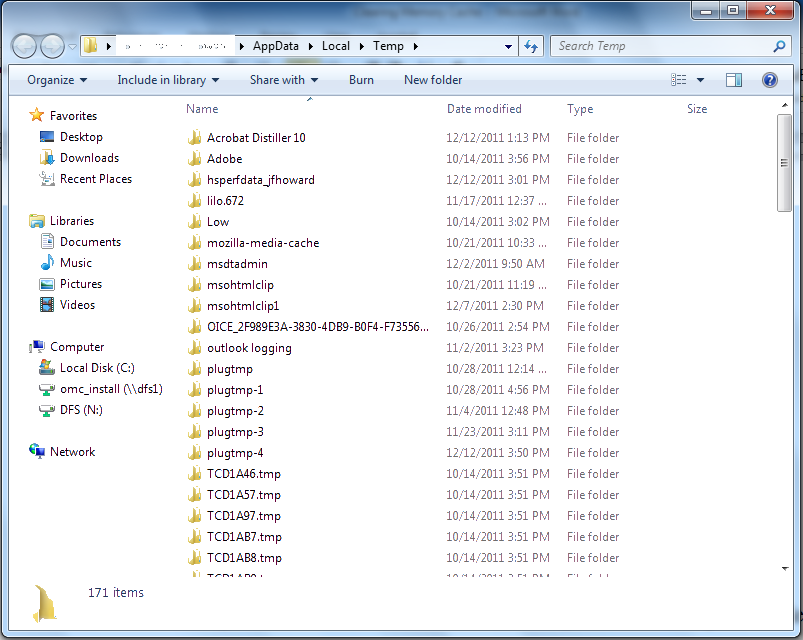
Select all files – “Ctrl + A”
Now, “Shift + Delete” button on your keyboard and click “Yes” to confirm.
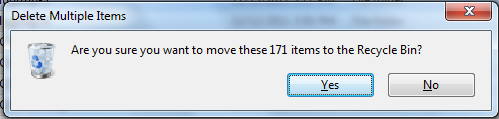
All temp files will be deleted.
Note: sometimes you will face a problem to deleted the temp files and it will not delete clearly. At this moment, click the “Skip.”
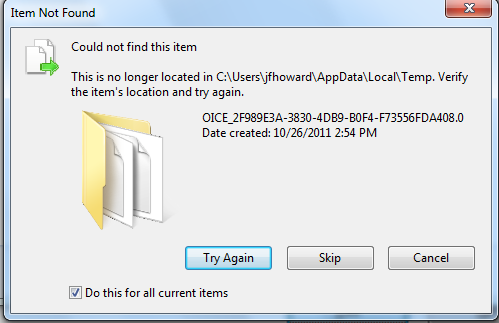
Command Prompt temp file deletion frees up computer space quickly. This process quickly helps speed up your PC and laptop device because junk files and temp files slow down your personal computer.
Check to Apply Other Several Methods:
Delete temp files for a specific user:
To do this, type “del %temp%username” and press Enter. This command will delete all of the temp files for the specified user.
Delete all temp files from your computer:
You can also delete all of the temp files on your computer by typing “del /s /q %temp%” and pressing Enter. This command will delete all of the temp files on your computer, including the temp files in subfolders.
Delete temp files in a specific location:
You can specify the location by typing “del /s /q “location of temp files” and pressing Enter.
For example, if you want to delete temp files in the C:\Temp folder, you would type “del /s /q C:\Temp” and press Enter.
Command Prompt to delete temp files that are older than a certain number of days:
To do this, type “forfiles /p “location of temp files” /s /m . /d -WW /c “cmd /c del @file”” and press Enter.
For example, if you want to delete temp files in the C:\Temp folder that are older than 10 days, you would type “forfiles /p C:\Temp /s /m . /d -10 /c “cmd /c del @file” and press Enter.
Command Prompt to delete all of the files in a temp folder:
To do this, type “rmdir /s /q “location of temp files” and press Enter.
For example, if you want to delete all of the files in the C:\Temp folder, you would type “rmdir /s /q C:\Temp” and press Enter.
FAQs –
Question 1: What command is used to delete temporary files?
Answer: The command to delete temporary files varies depending on the operating system. For example, on Windows, the command is “del temp.” and on Mac, the command is “rm -rf /tmp/*”.
Question 2: How do I completely delete temporary files?
Answer: Few ways to delete temporary files:
- The first way is to use the Windows OS disk cleaner tool. This Start menu tool deletes temporary files.
- The second way is to delete temporary files manually. To do this, you must go into your C drive and find the “temp” folder. Once you find this folder, delete all the files inside of it.
- The third way to delete temporary files is to use a program like CCleaner. This program will delete temporary files and other junk files that are taking up space on your computer.
Question 3: How do I delete a file using the command prompt?
Answer: How to delete a file using the command prompt on Windows:
- Open the command prompt by clicking on the Start menu and selecting “Run.”
- Type in “cmd” and click on the “OK” button.
- Within the command prompt, type in the following text: del “C:\path\to\file\file.txt”
- Press the “Enter” key, and the file should be deleted.
Question 4: How do I force delete files in the temp folder?
Answer: A temp folder is where your computer stores temporary files. Sometimes, these files can get stuck in the temp folder, and you may not be able to remove them normally. To force delete files in the temp folder, you can use a computer program like Clean Master. This program will force delete temp folder files, including stuck ones.
