If want to know, how to show hidden files and folders Windows 10 using command prompt? We share the guideline in this article on how to completely showing hidden folders or files in your operating system. Many ways your important files and folders may be hidden by a virus attack. Even you don’t have permission to view the hidden files and folders in your operating system. Don’t be the hopeless, various way to see hidden files and folders. Command Prompt is a powerful and 100% quick way to find any hidden items. Let’s see – How to Check Performance Monitor in Windows by Command Prompt
How to Show Hidden Files Windows 10 Using Command Prompt:
You need to follow the few steps to complete it by command prompt.
Step-1: Open from Start.
Step-2: Then search for the command prompt, now right-click on the top result and just select the Run as administrator.
Step-3: Then you need to use the below command to find the list of hidden files and hit enter.
dir /adh
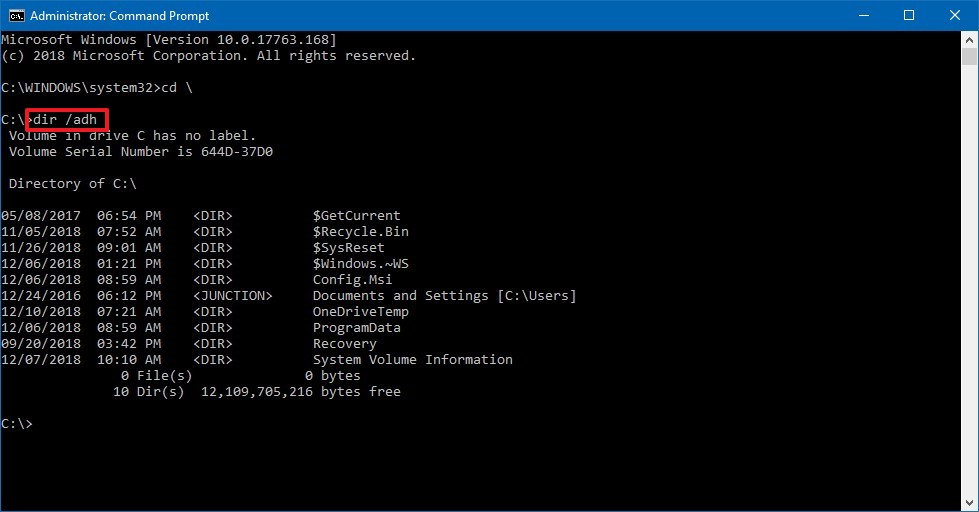
Step-4: When opening the command prompt Windows and running the dir command, you can use several commands to view the files, folders and more.
If you only show the hidden folders, Use this command –
/a
Show all directories, use this command –
/a:d
If you show only hidden files –
/a:h
These all command will allow seeing folders and files, but not change any option of folders in file explorer.
How to Show Hidden Files and Folders Windows 10 Using PowerShell:
Step-1: Open from the start and search for the PowerShell and right-click to run as Administrator.
Step-2: Use the below command and show the files and folder location. Just type and hit enter.
dir -Force
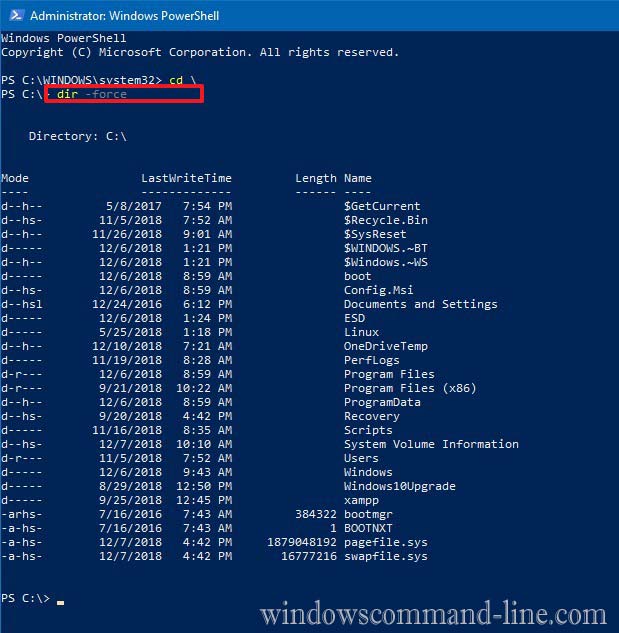
These commands also available on Windows 10, Windows 8.1, 8 and Windows 7.
Try to Check – How to Set Auto Shutdown in Windows 10 – Command Prompt
