How to Hide a Drive in Windows 10 using Command Prompt. Most of the times Windows 10 users use the folder lock or file hide system apps. If you want to protect your data from others, just follow some tips with command prompt. How to Format a Disk or Drive in Windows 10 Using Command Prompt
Hide a Drive in Windows 10 by Command Prompt –
At first, just press the Windows Key + X button, then select command prompt from (Admin).
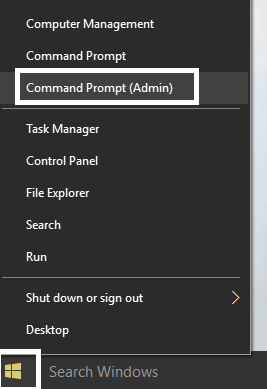
Then enter to type the following command one by one and just hit the enter after each command type.
diskpart
list volume
select volume #
remove letter drive_letter
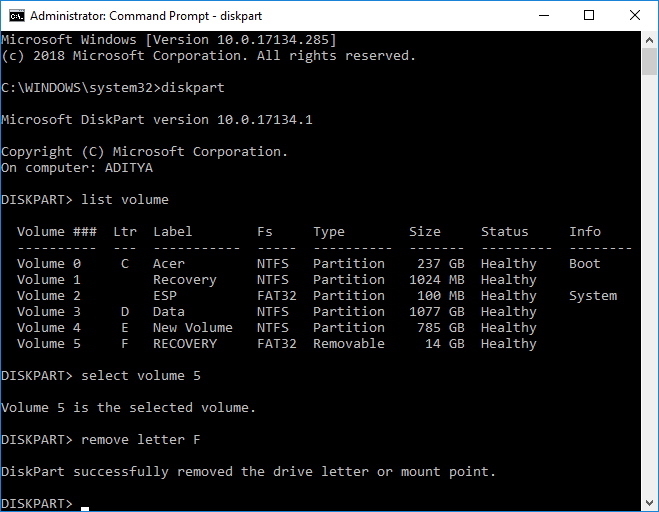
Once you finished hitting enter, you will see the message (Diskpart successfully removed the drive letter or mount point) and it will successfully hide the drive and you can also use below command the following commands. How To Disable Password Login Windows 10
diskpart
list volume
select volume # (Replace the # with the number which you noted above)
assign letter drive_letter (Example assign letter – H)
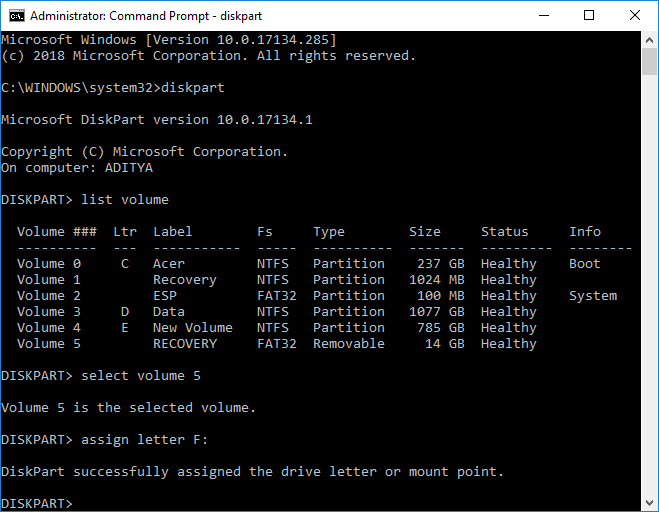
How To Turn On/Off Game Mode In Windows 10 For Better Gaming Performance
