Do you know, how to change Password on Windows 10 by command prompt? There are many reasons you want to change your password in order to improve security. Windows 10 allows you to change the password by various methods. If you are using a local account without a Microsoft Account, you can easily change your password. Command Prompt is the best and quick way to perfect change Windows 10 Password. Let’s see – How to Disable Proxy Settings in Windows 10 – Step by Step
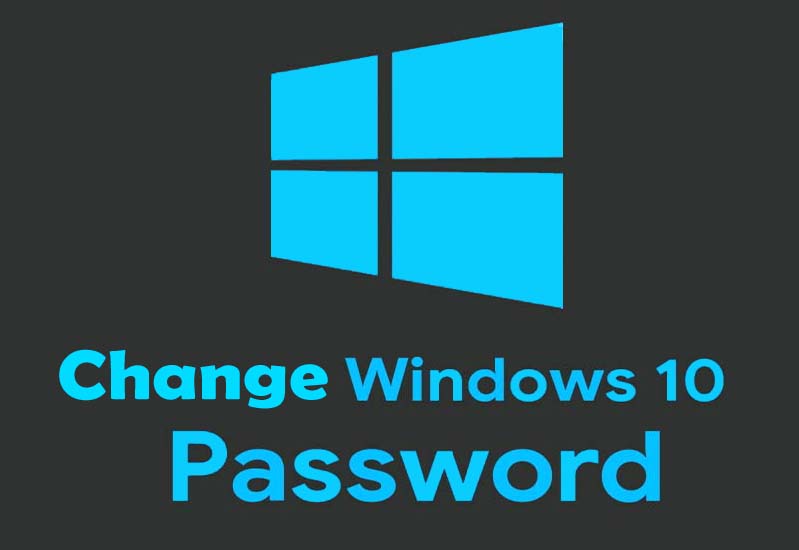
How to Change Password on Windows 10 –
Step-1: At first, you need to command prompt by searching in the start menu.
Step-2: Then, right-click on it and open from Admin mode.
How to Hide a Drive in Windows 10 using Command Prompt
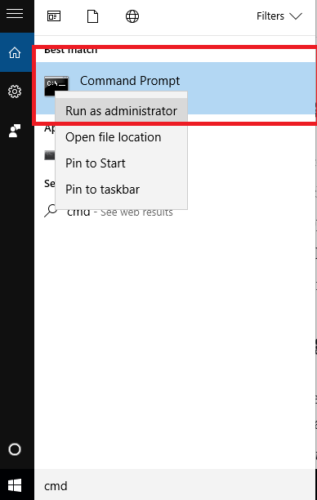
Step-3: After opening it and type the net user Administrator * and just click to enter.
Step-4: Now, you can easily type to write the current password and press enter.
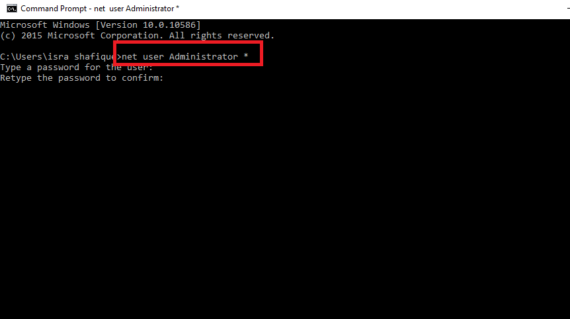
Step-5: Finally, press the new password and press enter.
Hopefully, you understand how to change Windows 10 password by command prompt. If you face any problem, comment below for a quick solution.
Related Article –
How to Remove the Unnecessary Files Using CMD
