How to Switch Users on Windows 10 – Different Methods. You can easily switch to other users on the Windows 10 operating system. We listed some methods added our article.
How to Switch Users on Windows 10
How to Using the Start Menu:
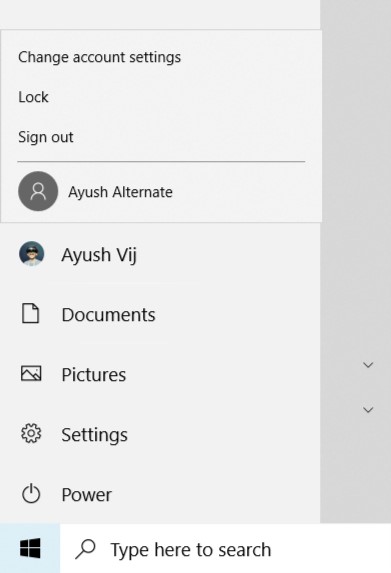
It’s the very common method for all Windows 10 users. So, just go to the start menu to switch on Windows 10. Now open the start button and click on the account pictures then go to select the users. How to Run Command for Word
How to Using CTRL + ALT + DELETE:
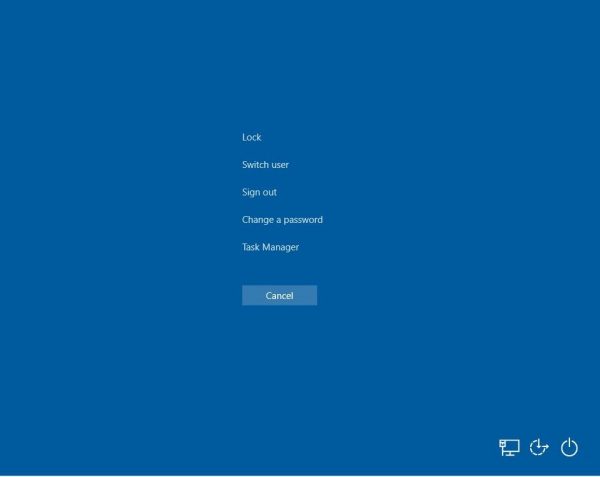
You can also use some key to easily switch the other users and don’t need to shut down your computer. These key help to easily locked, sign out, task manager and change a password.
Keyboard Shortcuts for Windows 10 – Complete List
How to Using ALT + F4:
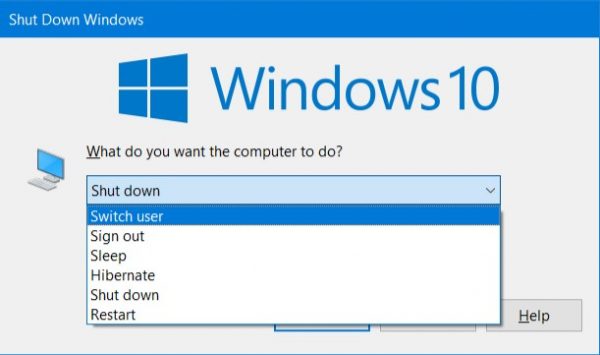
This method just like the CTRL+ALT+Delete button combination. But you can use it for easily (ALT+F4)
Just drop down and select to switch another user account.
How to Using the Task Manager:
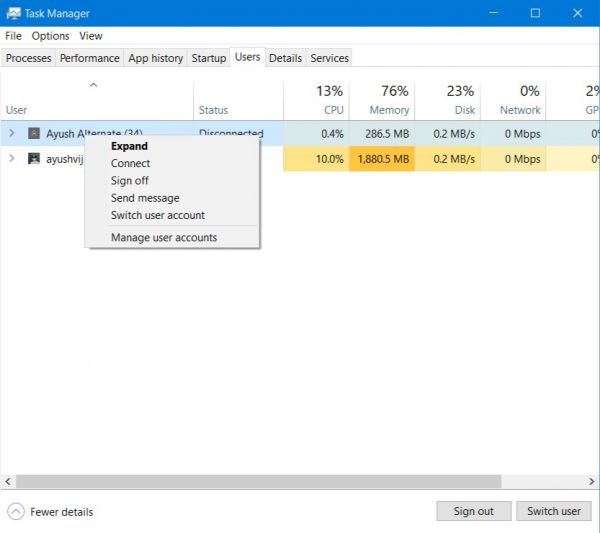
When you open the Task Manager and just switch to the tab as users. Now right click to select your preferred user account.
