How to Remove Malware from Windows 10 – Step by Step with Malwarebytes Anti-malware software. We know malware is now three major parts like Spywares, Adwares, and Ransomware. So we need to protect our PC or device against all types of viruses and malware. If you don’t protect your PC, your all data will be deleted or infected by viruses and malware. If you like antivirus: Bitdefender Total Security 2019 Free 6 Months
How to Remove Malware from Windows 10
At first, create a restore point for anything that goes wrong. Now, go to the Malwarebytes websites to free download latest version Malwarebytes or MBAM.
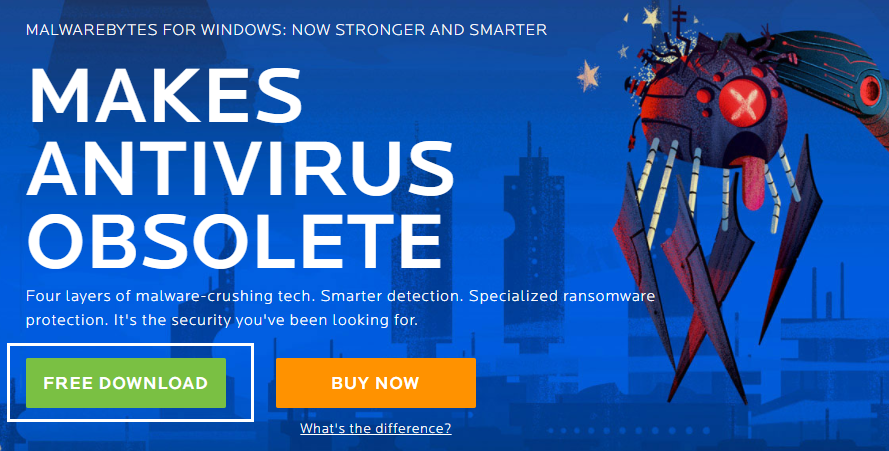
After download and install the Malwarebytes Antimalware software.
Double click to open Malwarebytes from Desktop shortcut Icon. Check Also: How to Uninstall Microsoft Security Essentials in Windows 10
When launching the Anti-malware, just click to Scan Now button.
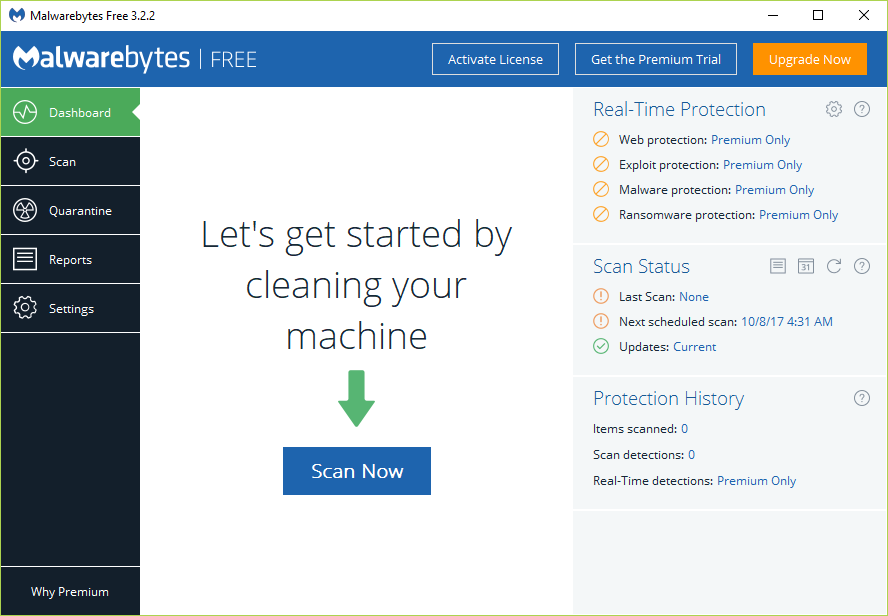
Now you will see the Malwarebytes Anti-Malware scans your PC.
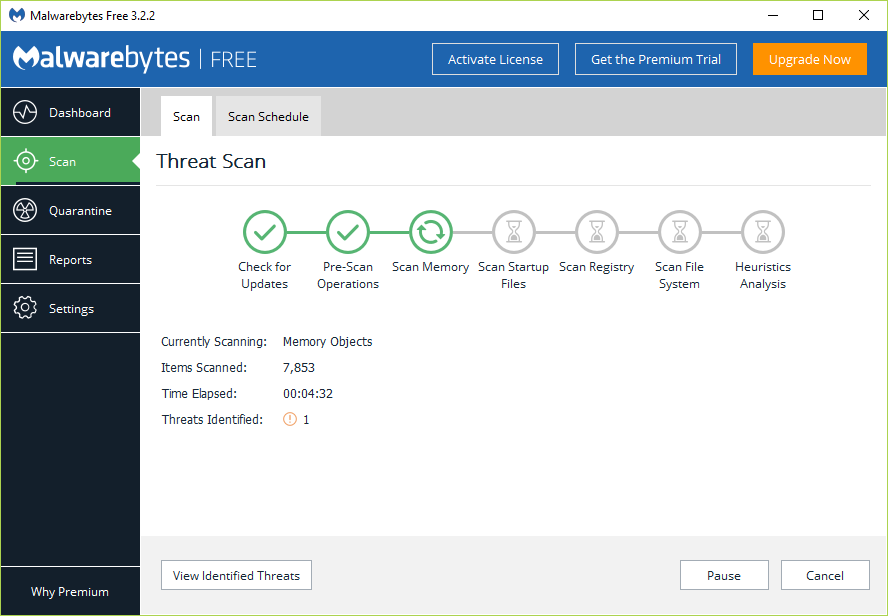
After finishing, the scan and show you the threat scan results, and just click the Quarantine Selected.
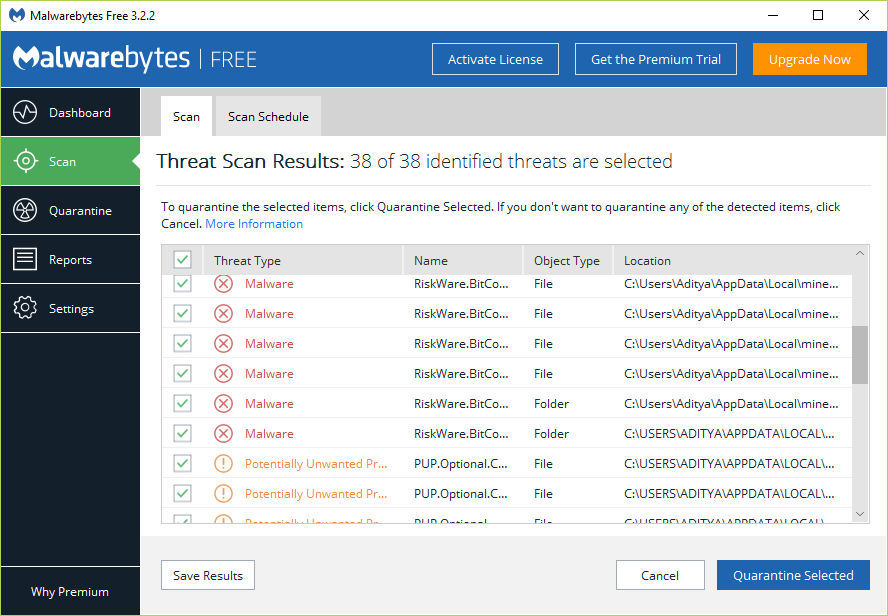
Now Malwarebytes anti-malware requires a reboot in your system to complete the process. Just click Yes.
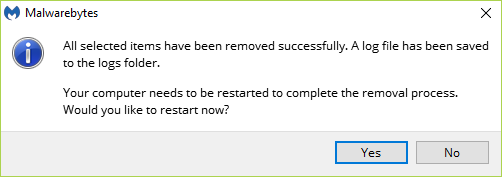
After restarts, the PC and Malwarebytes Anti-Malware will show the display “scan complete messages”
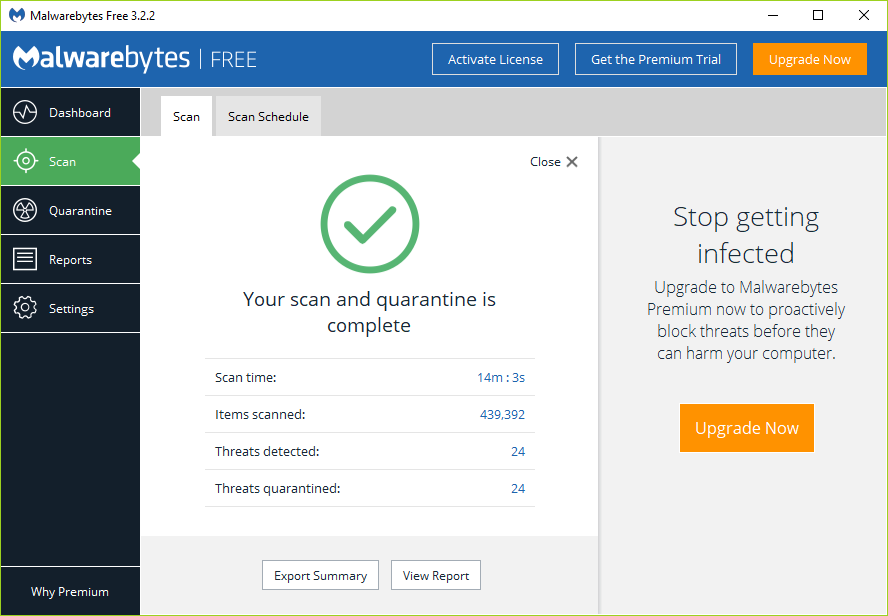
If you want to permanently remove malware from your system, just click on the left-hand menu “Quarantine”.
Now select all malware with unwanted programs and just click delete.
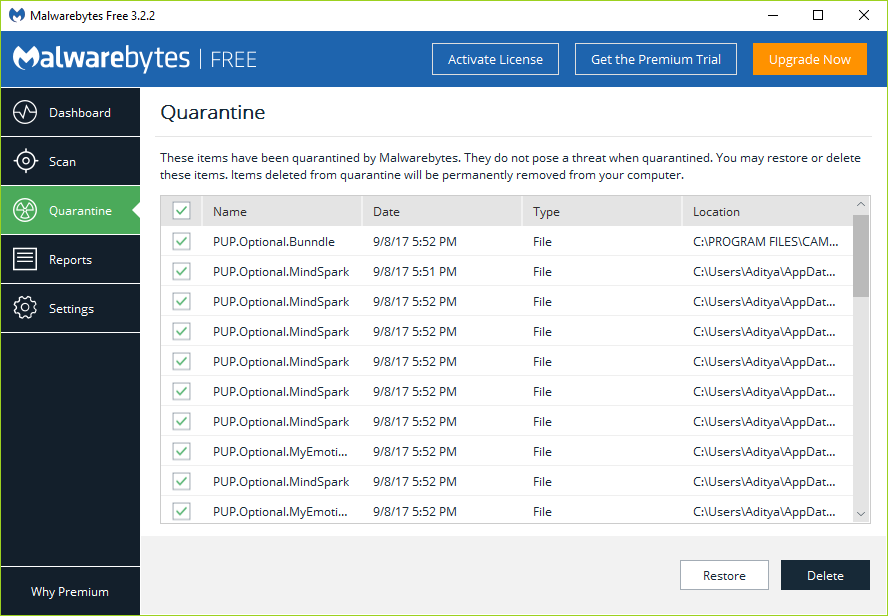
Finally, restart the computer to complete the removal process. Check Also: How to Uninstall Norton on Windows 10 – Guide Line
