2 effective ways to use Pendrive as RAM in your Windows 10. Every computer users know what is RAM and how it works on your device. RAM is a random access memory, which is stored data temporarily on your computer. Generally, it locates on the motherboard. When, we run any application, game, or music file all these things run in temporary memory. If we run many programs at the same time, even we get a faced not responding problem with your device hangup during some process. This problem creates by random access memory.
How to Use Pendrive as RAM in Windows 10 –

If your rampaging and cache memory is low, you always faced this hanging or not responding problem. In this condition, you need to upgrade your system RAM. But, every user it not possible to improve their system ram for many reasons. Now you can use your USB flash drive or pen drive as RAM. Every computer user is well known about pen drive and how it is handled.
Pendrive is the most popular portable data storage service. Now, you can switch your pen drive into virtual memory on your PC or laptop. Pendrive will not work as same as the original RAM. But it will help make faster your Windows PC or laptop.
You can find two ways to increase ram as a pen drive. Just follow some simple steps carefully and enjoy using Pendrive as a ram. This system not only improves your computer paging file and cache memory as a virtual ram and also provides you better performance on your PC or laptop.
How to use a pen drive as RAM?
1st Method: Virtual RAM concept for Windows 7, 8 and 10
• Firstly, insert your Pendrive into a PC or Laptop.
• Then you have to right the button and click on My Computer from Desktop.
• Now click on “Properties.”
• When you click on Properties, it will open a new window.
• Then click on “Advanced system settings” from the left sidebar.
• After clicking Advance system settings, it will open a new window >> System properties.
• Click “Advanced tab” >> then just click Performance >> “Settings”.
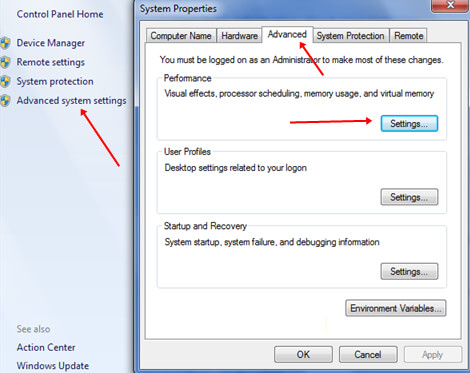
• Again it will open a new window >> Performance Option.
• Now, click on the “Advanced” tab.
• Now you will see a Virtual Memory option >> Now click on the “Change” button.
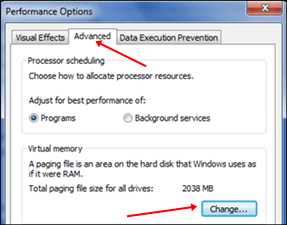
• It will show you again a new window >>
(Virtual Memory)
• Then, you need to uncheck the box “Automatically manage paging size for all drives.”
• Now, you select your pen drive and next select “Custom size.” Then add your pen drive value current same in the below format.
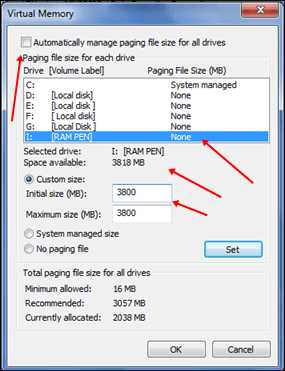
• You must leave 30MB to 50MB minimum free space from the original space of the pen drive.
• If you use to keep some open space in your Pen-drive, your device is always safe.
• Then you enter to fill up the same value in “Initial size” and “Maximum size.”
• Finally, click on the “Ok” button.
Now, you need to restart your PC or Laptop, and your pen drive will work as Virtual RAM. This system is a very effortless way to use a pen drive as a ram.
Note: If you want to get your pen drive regular, you need to go to the virtual settings options again and remove the custom memory value. You must check to choose the default setting “Automatically manage paging size for all drives.”
How to Use Pendrive as RAM:
2nd Methods: Increase RAM by Ready Boost in Windows 7, 8 and 10
• Firstly, you need to insert your Pendrive into your PC or Laptop.
• Then go to my computer, and you will see all your drives.
• Now, you need to right-click on your Pendrive and click on “Properties.”
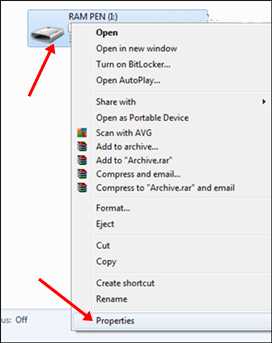
• When opening Pendrive Properties, and then click on the “Ready Boost Tab.” Next, select the option “Use this device.”
• Now you have to select your Pen-drive size. Remember; always leave 150MB to 300MB free space for device safety.
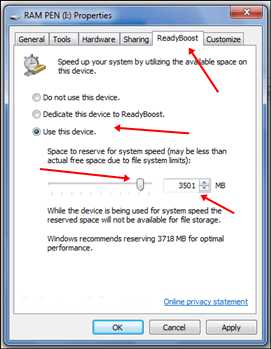
• Finally, click on the apply button, and then click OK.
Note: This system is the easiest way to use your pen drive as RAM. But, if you want to get back your pen drive as usual. You need to go to Pen-drive properties again and click on the Ready Boost tab. Then switch it back to “Don’t Use Device” in the Ready Boost Tab.
Important: Always safely eject your pen drive and don’t remove it directly from your computer. As a result, it will damage your storage device.
I hope you enjoyed this article & use Pendrive as ram on a windows PC. If you face any problems feel free to comment below.
You may also like: Speed Up Firefox Browser: 5 Effective Ways [Fast in 2 Minutes]
