If you want to know about that how to fix the DNS server on Windows 10, follow the few steps to take easily fix the DNS server not responding on Windows 10. You want to make sure some levels, at first remove unwanted Chrome extensions and clear the browser’s caches and cookies on your PC. Check also – How To Delete Temp Files Using Command Prompt
Let’s see, How to Fix DNS Server Windows 10 – (You need to create a restore point because if you face something goes wrong)
Method 1: (Check your Router)
Just restart the router or modem, if it’s possible to automatically resolve the network problem because of some technical problem overcame by rebooting your modem. If you did not solve this issue, then follow the next method.
Read Also: How to Disable Desktop Background Image in Windows 10
Method 2: Now Flush DNS and Just Reset TCP/IP
At first, right-click on the Windows Button and then select the “Command Prompt by Admin.”
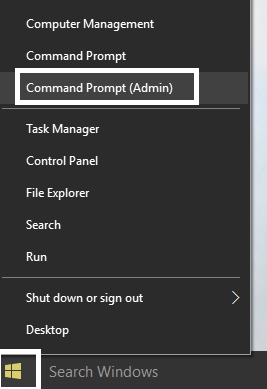
Now, you need to type the following command below and press to enter after each one.
A > ipconfig /release
B > ipconfig /flushdns
C > ipconfig /renew
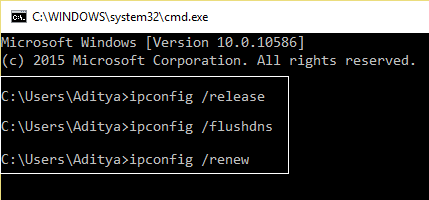
You need to gain some process like the above system, open “Command Prompt by Admin” and press to enter after each one.
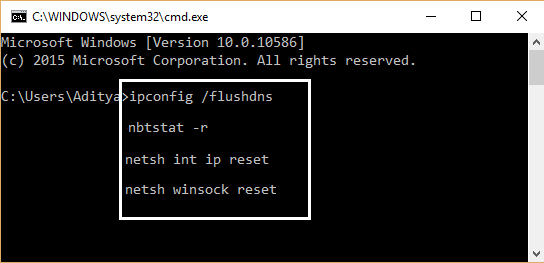
A > ipconfig /flushdns
B > nbtstat –r
C > netsh int ip reset
D > netsh winsock reset
At last, you need to reboot to make the change to apply it.
