This article talks about the run command for Remote Desktop for Windows apps and how-to from Mstsc. If you are a Windows user and you need to know how to connect Remote Desktop easily without losing time.
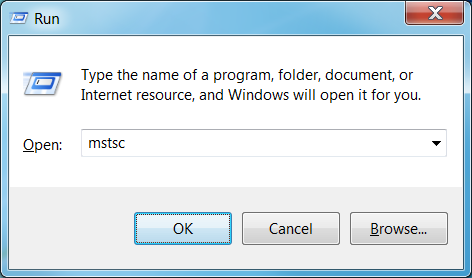
The mstsc the command can be found just by opening Run and typing it in the text box next to Open.
How to Open Folder Options in Windows 10 by Command Prompt
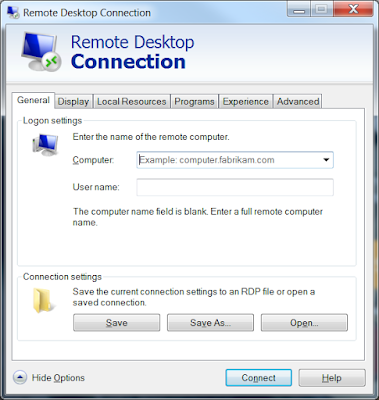
You can also use this command mstsc from the command line too.
One remote desktop connection is permitted one by one on a Windows 7 or Windows 10 computer, so only one allows for continual work. Multi-user remote access is possible on computers running the Windows Server edition.
How to Use Mstsc command?
Connecting to the server creates a new session every time. We can prevent this by using the console. When we have already logged into a user session, this assists us to log in to it again. The mstsc the command needs to be modified to include the /console switch.
mstsc /console
An interactive command prompt or the Run window can both be used to run the command.
Open a full-screen remote desktop session with this command:
The command should also have a /f switch.
mstsc /f
By running the command itself, specify the name of the remote computer: This case requires the /v switch.
mstsc /v:computername
A remote desktop connection can be specified by running the following command:
mstsc RDP_filename
In mstsc, the ‘Save As’ button can be used to create RDP files.
This command allows for Windows 10, 8/8.1, 7, and Server 2008/2003 OS.
How to Run the command for Remote desktop manager?
The remote desktop connection manager cannot be opened directly with the Run command. A path is usually used for installation C:\Program Files\Remote Desktop Connection Manager\RDCman.exe. Our connection manager will be launched if we specify the entire path.
