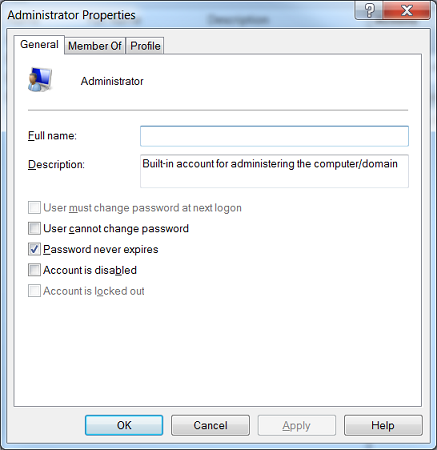Today in this article talking about- how to set password to never expire? You can easily set your password never expire from CMD. You can be done from a local user account console.
Just run the below command line to disable password expire.
Open the admin command prompt and run the command below.
WMIC USERACCOUNT WHERE Name='username' SET PasswordExpires=FALSE
How to Run Command Prompt as an Administrator
Example: You can see the results To never expire password of the administrator account.
c:\>net user administrator | findstr /C:expires Account expires Never Password expires 9/12/2017 9:02:26 PM
Above command, you saw that a date but you can go to change and finally set never.
c:\>WMIC USERACCOUNT WHERE Name='administrator' SET PasswordExpires=FALSE Updating property(s) of '\\MYPC\ROOT\CIMV2:Win32_UserAccount.Domain="MYPC",Name="administrator"' Property(s) update successful.
You can also check the password expiry date now and it always never.
c:\>net user administrator | findstr /C:expires Account expires Never Password expires Never
How to Create Unique Named File From Batch Script
How to using user accounts console and how to disable password expiry?
- Just run the command lusrmgr.msc
- Now click on the users to list displayed on the left side
- You need to click on the user account if you like to update
- Easily select the button and
password never expiresfinally click on.