How to Change Mouse Pointer in Windows 10 Step by Step. Normally mouse pointer is set by default and if you want to change something or style such as shape, size, color. The mouse pointer is very important for every PC users. So, let’s see how to change mouse pointer in windows 10. You can easily change mouse pointer size and color using Windows 10 setting.
How to Change Mouse Pointer in Windows 10 –
At first, create a restore point just in case just something goes wrong. Basic customization for the mouse pointer by the setting app.
Step1: Hit the Windows Key + I button to open the setting and just click on Ease of Access. How to Hide a Drive in Windows 10 using Command Prompt
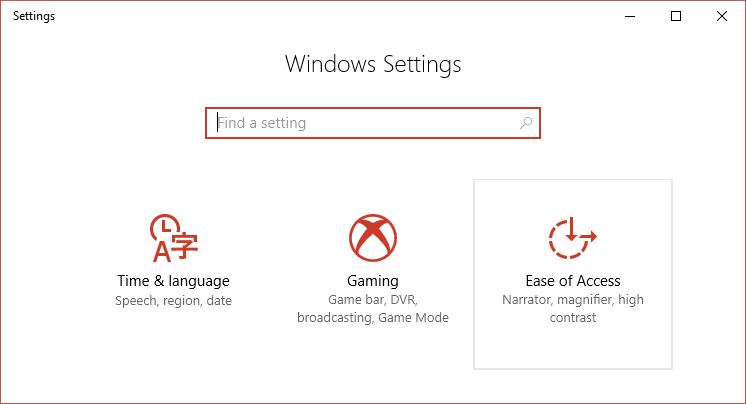
Step2: Now the left-hand menu clicks on Mouse.
Step3: Just the right-hand side of Window, you will see the mouse pointer size and color. Now select the best color of your choice like White, black and high contrast.
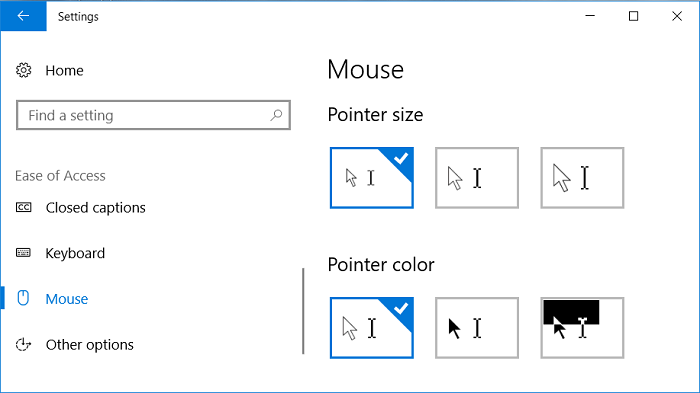
Step4: Finally, reboot your PC and just save changes. How To Turn On/Off Game Mode In Windows 10 For Better Gaming Performance
