Do you know, how to run command for word? To run a command for Microsoft Word, you have various options depending on your operating system and the type of command you want to execute. Here are different ways to run commands for Word:
How to Run Command for Word:
You can launch the Microsoft Word application by a winword command from the run window.
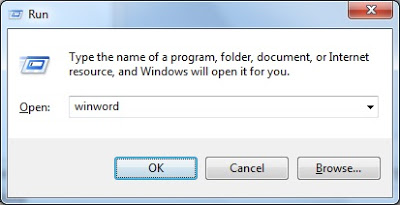
Remember this command doesn’t work from command line as locationwinword.exe. You can easily open this Word application by the following a command prompt below.
start winword
You can enjoy using the above Commands work with the all type of office or all editions of MS Word.
How to Run Command for Control Panel – Command Prompt
You can easily open an existing word document from the command prompt.
start winword
You can also use to open the file following command below – C:\Users\mylogin\Resume.docx
start winword C:\Users\mylogin\Resume.docx
Run Command Prompt or PowerShell Commands:
On Windows, you can open Command Prompt or PowerShell and execute specific commands related to Microsoft Word. For example, you can open a Word document using the “start” command or interact with Word using COM (Component Object Model) commands.
Use Word Macros or VBA (Visual Basic for Applications):
Within Microsoft Word, you can create macros or use VBA to automate tasks and perform specific actions by writing and running custom scripts.
Access Word Commands via Ribbon:
Word provides an extensive ribbon interface with various commands. You can perform tasks by directly clicking on the appropriate command buttons on the ribbon.
Utilize Word Shortcut Keys:
Word offers numerous keyboard shortcuts to perform actions quickly. For instance, pressing Ctrl + N opens a new document, Ctrl + S saves the document, and Ctrl + P prints the document.
Run Commands from the “Run” Dialog Box:
You can use the “Run” dialog box (Press Windows + R) to execute some basic commands like opening Word by typing “winword” and pressing Enter.
These methods provide different ways to run commands for Microsoft Word, giving you flexibility and control over your Word processing tasks.
