You should read the following post if you have any questions about stopping the Windows Update service from the command line. For this command to function, you must open a command prompt with elevated permissions, as if you were the administrator.
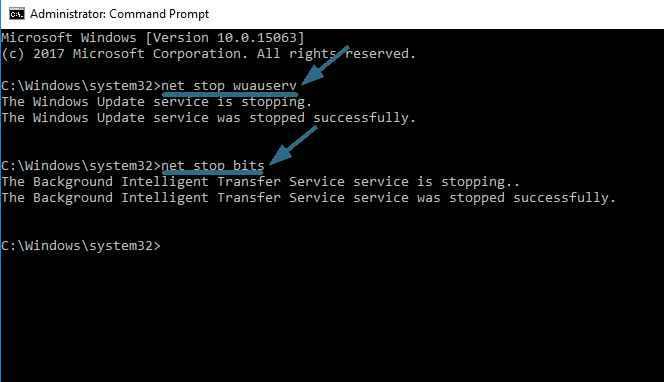
How to stop Windows update service using CMD?
Step-1: Go to open the elevated command prompt.
Step-2: Then, run the following command below.
net stop wuauserv
For instance:
C:\Users\Administrator>net stop wuauserv The Windows Update service is stopping. The Windows Update service was stopped successfully.
Updates are restarted automatically:
In some cases, termination does not work and the service automatically restarts after being terminated. By running the following command in such cases, you can completely stop and restart the service.
C:\>sc config wuauserv start= disabled [SC] ChangeServiceConfig SUCCESS
Using the elevated administrator command prompt is required for these commands to stop or disable services. The following error will appear if you do not.
C:\Users\administrator>net stop wuauserv System error 5 has occurred. Access is denied.
What do you need to do to start Windows updates?
net start wuauserv
For Instance:
C:\Users\Administrator>net start wuauserv The Windows Update service is starting. The Windows Update service was started successfully.
You may also read: How to Stop Windows 10 Update Completely Guideline
