If you are trying to disable Windows Defender on your Windows 10? Don’t confuse, you can easily Permanently Disable Windows Defender Windows 10 through our guidelines. If you want to use another 3rd party antivirus software on your Windows 10, at first you need to disable your current running any antivirus on your device. Then you can install the new antivirus on your PC. But Windows defender is a good antivirus against all types of malware and viruses. Most users used this defender on their device for protected. But some users want some difference and they think Windows defender is not enough for their device protected and they want to install a 3rd party antivirus. In these various purposes, we share here how to disable Windows defender or remove permanently. Read – How to Disable Windows 10 Password Using Command Prompt
Permanently Disable Windows Defender Windows 10 PC –
At first, you make to create a restore point. (if goes anything wrong). You can easily disable Windows defender by Local Group Policy. Remember, this method only work for Windows 10 Pro, education edition or enterprise. This method helps to permanently delete Windows 10. How to block a program in Windows 10 Firewall
Step-1: Go to press the Windows Key + R button to open the Run command and simply type – gpedit.msc.
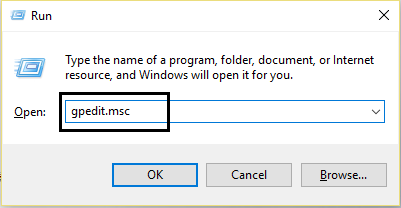
Step-2: Now click on OK and just open the Local Group Policy Editor.
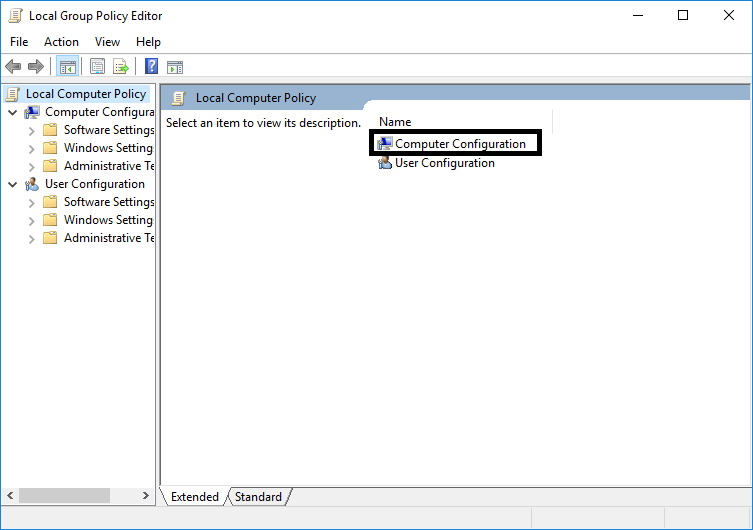
Step-3: You need to follow the mentioned path to open your Windows Defender Antivirus folder.
Computer Configuration > Administrative Templates > Windows Components > Windows Defender Antivirus
Step-4: Then turn off the feature, just double click on Turn off Windows Defender Antivirus policy.
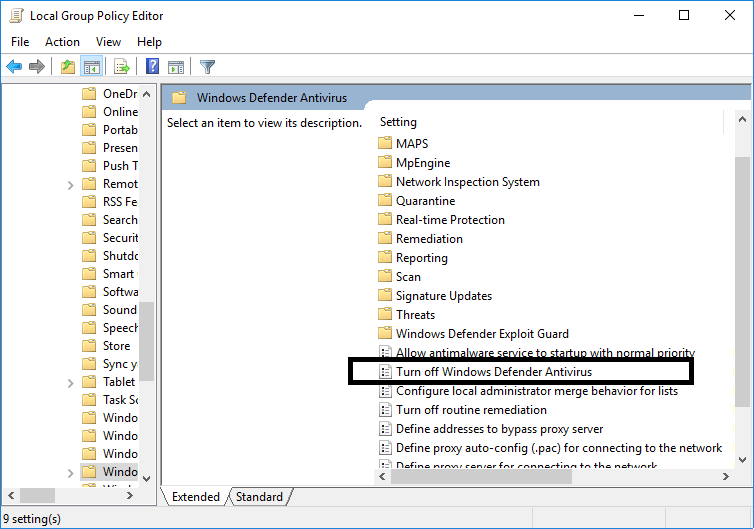
Step-5: Then select the enabled option and it will turn off this feature from your device permanently.
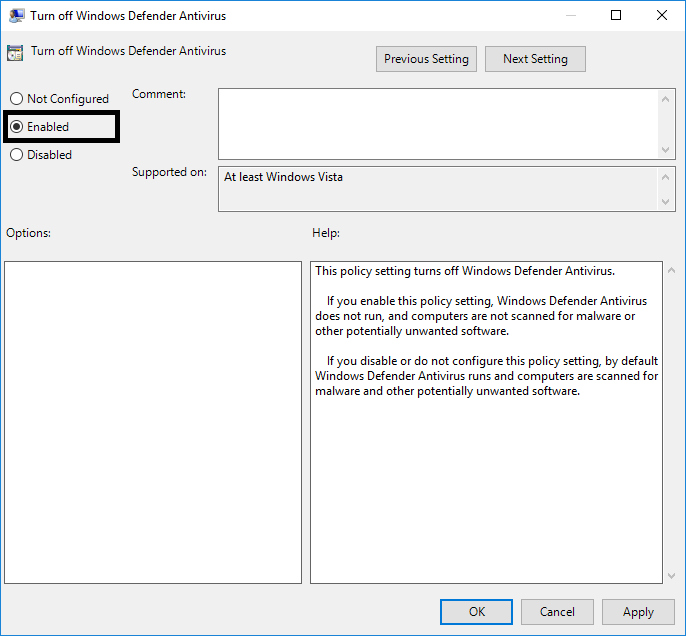
Step-6: Then click OK to save changes and reboot your device.
Note: Don’t worry, if you will see the shield icon in your taskbar section. It’s not part of antivirus and just part of the security center. You can again reactivate the antivirus and follow the same steps. Just you need to change the enabled to not configured. Finally, reboot your device to change the new settings.
Like Article – How to Turn Off Windows Defender in Windows 10 – Step by Step
