This article covers, how to update device drivers on Windows 10? We use a computer or laptop, but don’t know how to keep up to date all device drivers. Our system device is working by many drivers like network adapters, printers, Mouse, graphics cards, keyboards, flash drives, etc. For security reasons, we need to keep update our system of all device drivers. Sometimes these device drivers do not work properly, it’s showing you error popping up. If you update these drivers to a newer version, it again working normally. So, keep update all device drivers and it helps to speed up your PC performance. Let’s see –
How to Update Device Drivers on Windows 10 –
At first, you need to create a restore point for anything that goes wrong.
Step-1: Go to the “Start” option and then open the “Settings” section.
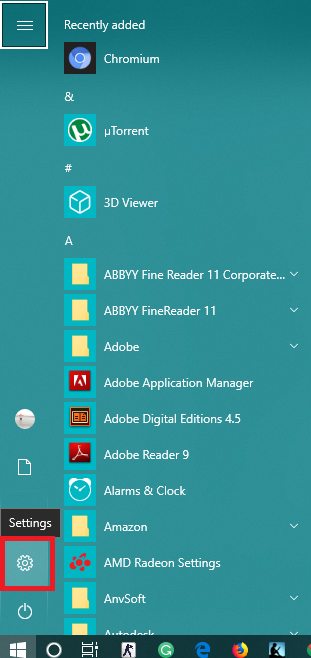
Step-2: Then you need to click on the “Update and Security” icon.
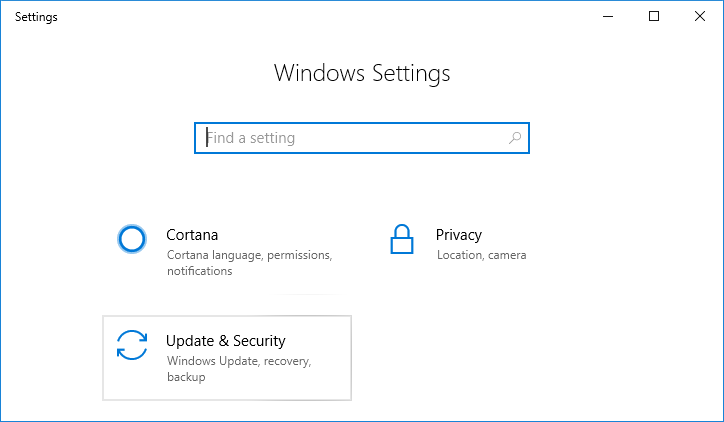
Step-3: Now you can select the Windows update section, then hit the “Check for Updates” button.
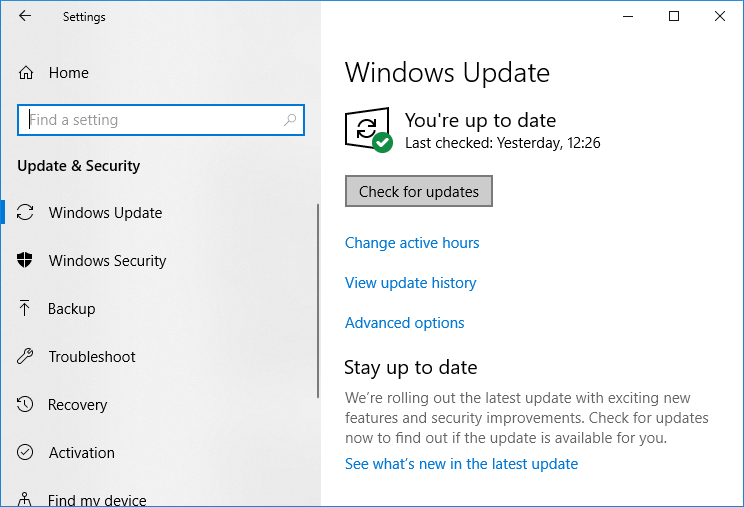
It’s the easy way and fastest update one click by all device drivers. So, keep your Windows update service, you can see all of the drivers will be automatically update to a newer version.
