Google Password Manager & Bitwarden are the two popular password management software. These two types of tool help and secure your all password. We try to share here the what’s main difference between the Google Password Manager Vs Bitwarden. We also discuss both tool user experience with security measures.
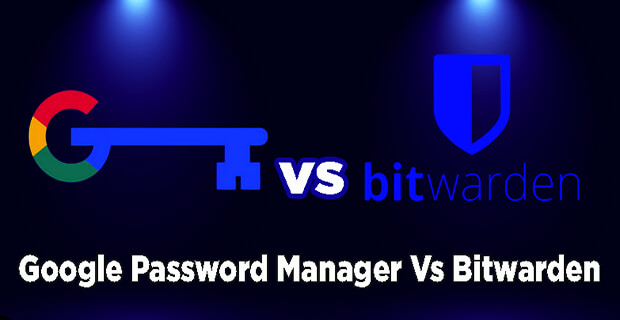
As online security becomes an ever more critical concern, the battle between these password managers intensifies, raising the question: Which one stands as the superior choice for safeguarding your sensitive data? Let’s delve into the ultimate face-off between Google Password Manager and Bitwarden to control the better option for maximizing your digital security.
Comparison Table:
| Features – | Google Password Manager | Bitwarden |
| Ownership & Control | Proprietary service tied to Google’s servers | Open-source; Self-hosting option available for data control |
| Encryption | Encrypted data at rest and in transit | End-to-end encryption with AES-256 |
| Open-Source | No | Yes |
| Two-Factor Authentication | Basic support for 2FA | Robust support for multiple 2FA methods |
| Password Generator | Offers password suggestions | Generates strong, randomized passwords |
| Platform Compatibility | Chrome, Android integration | Cross-platform support across devices |
| Transparency | Limited insights into security practices | Open-source code for community scrutiny |
| Interface & Usability | Integrated with Google ecosystem | Straightforward, functional interface |
| Self-Hosted Option | Not available | Yes, enables full data ownership |
| Support | Integrated with Google support | Community-driven support and resources |
Google Password Manager: Overview of the Features
Google Password Manager is an integrated service that comes bundled with a Google account. It is designed to streamline the password management experience for Google users, offering seamless synchronization across devices and browsers. Let’s explore its key features:
Google Password Manager Features:
Device Synchronization: Ensures passwords are accessible across multiple devices.
Google Account Integration: Conveniently linked to the user’s existing Google account.
Browser Compatibility: Works seamlessly with the Google Chrome browser.
Easy Setup: Minimal configuration required for quick use.
Web Form Auto-fill: Autofills personal information in web forms for convenience.
Security Checks: Regularly scans saved passwords for potential vulnerabilities.
Encrypted Storage: Safely stores passwords using Google’s secure encryption measures.
Pros of Google Password Manager:
- Convenient and easy to use, especially for users already in the Google ecosystem.
- Seamless integration across devices and platforms.
- Password suggestions aid in generating stronger passwords.
Cons of Google Password Manager:
- Limited customization and configuration options.
- Concerns about data privacy, as the service is tied to Google’s servers.
- Lack of robust features for advanced security measures like 2FA.
Seamless Integration:
Google Password Manager effortlessly integrates with Google Chrome and Android devices, enabling automatic syncing of passwords across multiple platforms. This integration provides a user-friendly experience for individuals already immersed in the Google ecosystem.
Autofill Functionality:
The password manager can automatically fill in saved credentials when users visit websites or apps, reducing the hassle of manually entering passwords and enhancing convenience.
Password Generation:
Google Password Manager offers a password generator that suggests strong and unique passwords for each account. By adhering to robust security standards, this feature ensures that users create strong, less vulnerable passwords.
Bitwarden: Overview of the Features
Bitwarden, a highly regarded open-source password manager, boasts an array of features that prioritize user security and privacy. Its commitment to transparency and community-driven development sets it apart in the realm of password management. Let’s delve deeper into the impressive features that Bitwarden offers:
Bitwarden Features:
Open-Source Transparency: The platform’s code is open for review and auditing, promoting trust and security.
End-to-End Encryption: Utilizes robust AES-256 encryption to safeguard data during transmission & storage.
Cross-Platform Accessibility: Provides a seamless experience across web browsers, desktops & mobile devices.
Secure Password Generator: Generates strong and randomized passwords to improve security.
Self-Hosting Option: Allows users to host their encrypted data for complete control and privacy.
Secure Notes & Attachments: Enables users to store confidential notes and files securely.
Vault Health Reports: Assesses password health and identifies weak or reused passwords.
Organization & Sharing: Facilitates password sharing and management for teams or families.
Import & Export: Allows easy migration of passwords from other password managers.
Bitwarden Pros:
- Open-Source Transparency: Code review ensures security.
- End-to-End Encryption: Robust AES-256 encryption for data protection.
- Cross-Platform Accessibility: Seamless experience across devices.
- Two-Factor Authentication (2FA) Support: Enhances account security.
- Secure Password Generator: Creates strong, randomized passwords.
- Self-Hosting Option: Grants complete data control.
Bitwarden Cons:
- Initial Setup Complexity: May require technical knowledge.
- User Interface: Interface may lack polish for some users.
- Self-Hosting Maintenance: Users responsible for server upkeep.
- Limited Customer Support: Community-driven support.
- Third-Party Integrations: Some less popular apps may lack integration.
- No Password Recovery: Strong security means no recovery options.
Two-Factor Authentication (2FA) Support:
Recognizing the significance of 2FA in bolstering account security, Bitwarden offers comprehensive support for multiple 2FA methods. Users can enhance their protection by enabling options such as Time-based One-Time Password (TOTP), Universal 2nd Factor (U2F) using YubiKey, Duo, and other popular 2FA methods.
This multifaceted approach to 2FA sets Bitwarden apart as a secure and reliable password manager.
Secure Password Generator:
To promote better password hygiene, Bitwarden includes a powerful password generator that assists users in creating strong, unique, and randomized passwords for each of their accounts. This feature ensures that users are not relying on weak or easily guessable passwords, thereby minimizing the risk of unauthorized access due to password vulnerabilities.
Third-Party Auditing:
As a proprietary service, Google does not openly share its code base for independent third-party audits. As a result, users must rely on Google’s assurances regarding security.
Embracing open-source principles, Bitwarden invites third-party audits, promoting transparency and community-driven scrutiny. This makes it easier for security experts to verify the robustness of Bitwarden’s security measures.
Multi-Factor Authentication (MFA):
While Google Password Manager supports basic 2FA methods like SMS-based authentication, it lacks comprehensive support for various 2FA options.
Bitwarden provides robust support for multiple 2FA methods, including TOTP, YubiKey, and Duo, empowering users with a diverse range of choices for enhancing account security.
Which One is Better for Security?
Both Google Password Manager Vs Bitwarden have their merits, catering to different types of users. Google Password Manager appeals to individuals who value convenience and are already deeply integrated into the Google ecosystem.
In conclusion, while Google Password Manager may be suitable for users seeking a straightforward solution within the Google ecosystem, Bitwarden is the clear winner for those prioritizing enhanced security and data privacy. Bitwarden’s open-source nature, end-to-end encryption, and support for multiple 2FA methods offer users.
You may also like – How to Check WiFi Password in Computer (Windows 10) Using CMD
