This article helps you, how to find out computer model or laptop model number by command prompt easily. You can also find out other hardware details from Windows command prompt. We share here some command and it also work all Windows edition – Windows 7, Windows 8, Windows 10 having wmic. Get Check- How To Format USB Flash Drive Via Command Prompt – Windows 10
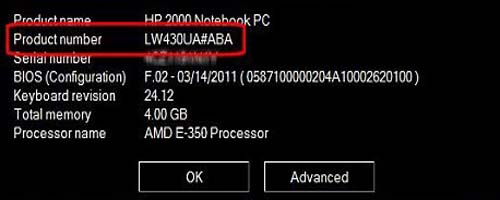
You need to run the command given below to get the computer model.
wmic csproduct get vendor, version
You can also another command and it helps to find out computer or PC system model information.
You can also get (32bit/64bit) using this command.
wmic computersystem get model,name,manufacturer,systemtype
Above all command give you the following information below:
c:\>wmic csproduct get vendor, version Vendor Version LENOVO ThinkPad T410 c:\>wmic computersystem get model,name,manufacturer,systemtype Manufacturer Model Name SystemType LENOVO 2236EG1 WINCMD-PC x64-based PC
If other results show on the laptop of mine, above two commands.
C:\WINDOWS\system32>wmic csproduct get vendor, version Vendor Version Dell Inc. C:\WINDOWS\system32>wmic computersystem get model,name,manufacturer,systemtype Manufacturer Model Name SystemType Dell Inc. Latitude E7450 WINCMD-PC2 x64-based PC C:\WINDOWS\system32>
How to Turn On or Off Windows Features by Run Command
How to find out laptop model number:
Just use the below command and get easily laptop model number.
C:\>wmic computersystem get model Model ThinkPad T430
Another command:
C:\WINDOWS\system32>wmic computersystem get model Model Latitude E7450
So, you can easily this helpful command by fetch the model information and also invoke this command each of the computers.
