Users who want to manage their accounts through the Windows command prompt should use the Net user command to do so. This command is used in the examples below.
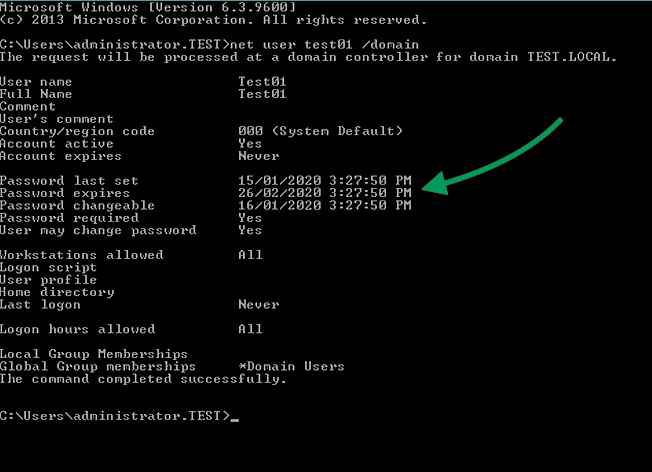
You can create a domain user account by following these steps:
Net user /add username newuserPassword /domain
On a local computer, add a user:
Net user /add username newuserPassword
The following article explains how to add a new account in greater detail.
An account can be disabled or blocked by following the steps below:
Net user username /ACTIVE:NO /domain
An account can be enabled or unlocked by following these steps:
Net user loginid /ACTIVE:YES /domain
Keeping users’ passwords from being changed:
Net user username /Passwordchg:No
User passwords may be changed by:
Net user username /Passwordchg:Yes
Read Also: Computer Management Run Command Windows
The following steps are required to retrieve a user’s settings:
Net user username
Sample:
C:\>net user techblogger User name techblogger Full Name Comment User's comment Country code 000 (System Default) Account active Yes Account expires Never Password last set 4/21/2011 10:10 PM Password expires 8/19/2011 10:10 PM Password changeable 4/21/2011 10:10 PM Password required Yes User may change password Yes Workstations allowed All Logon script User profile Home directory Last logon Never Logon hours allowed All Local Group Memberships *Users Global Group memberships *None The command completed successfully.
You may also read: Run Command for Disk Management [Shortcut Windows]
