If you want to know when your Windows operating system was installed on your device? Many times various reasons to know about this information. Here is the solution and easy way to find out get Windows to install date & time.
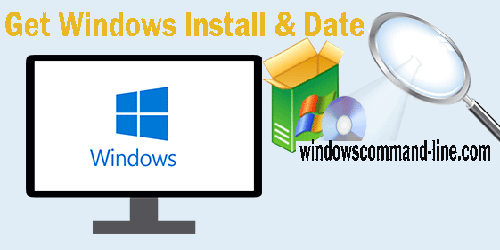
How to Get Windows Install Date & Time –
You need to follow to run the below steps:
Go to the Open command prompt
Then run the command below:
systeminfo | findstr /C:"Install Date"
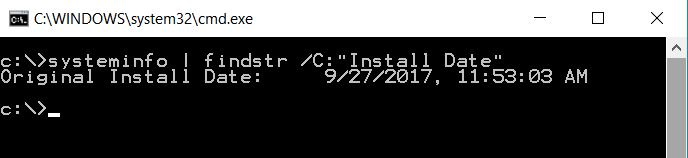
You will see the install date on my computer:
C:\>systeminfo | findstr /C:"Install Date" Original Install Date: 9/27/2017, 11:53:03 AM
How to Check OS Installation Date in Windows 10 [3 Effective Ways]
Are you curious about when your Windows 10 operating system was installed? Knowing the installation date can be helpful for troubleshooting purposes. Lets See the 3 Short Cut Ways to Check Windows 10 Installation Date:
Method 1: Using System Information
Step 1: Press Win + R, type “msinfo32,” and press Enter.
Step 2: Look for “Original Install Date” under “System Summary.”
Method 2: Using Command Prompt
Step 1: Press Win, type “Command Prompt,” and run as admin.
Step 2: Type “systeminfo | find /i ‘Original Install Date'” and press Enter.
Method 3: Using PowerShell
Step 1: Press Win, type “PowerShell,” and run as admin.
Step 2: Type “(Get-CimInstance Win32_OperatingSystem).InstallDate” and press Enter.
In conclusion, checking the OS installation date in Windows 10 is easy using the methods mentioned in this article. Whether you use System Information, Command Prompt, or PowerShell, each approach provides accurate results. Knowing your installation date can be helpful for troubleshooting of system changes. Now you can confidently find out when your Windows 10 journey began.
