How to increase browser cache memory in your Chrome, Mozilla Firefox, and Internet Explorer browsers. Every internet user must need a browser to browse anything on the internet; without a browser, you can’t browse to search. So, it’s very important for you. We know that normally browser cache is a temporary storage location on your computer where the browser temporarily stores web page information such as any web pages, images, and other files.

We know there are various types of caches, such as hardware caches, memory caches, web page caches, and more. Most internet users want to increase their browser cache memory. People increase their browser cache memory because when they visit the same website again, the web page loads faster because this website cache memory already stores the temporary location on your computer. Minimum cache size is the cause of slow internet speed. So, you need to increase your browser cache. When you increase your cache size, you will get more internet speed.
How to Increase Browser Cache Memory in Chrome, Firefox, and Internet Explorer?
Google Chrome:
Step-1: Open your chrome browser, right-click on the Chrome icon, and next select properties.
Step 2: Now click on the Shortcut tab. Then go to the target option, click on the box, and press the End button on your keyboard.
Step 3: Now you will give a single space by clicking your space bar on your keyboard.
Step-4: Copy the texts below and paste the texts at the end of the target box. After pasting the texts then, click OK. We know that 1000bytes= 1kb and 1000kb= 1MB. 10000000 bytes= 10MB.
–disk-cache-size=10000000
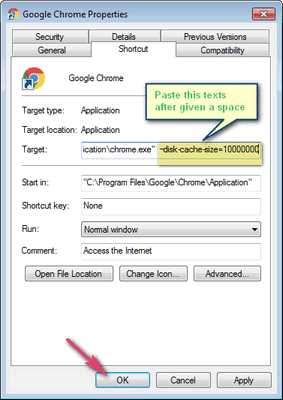
Mozilla Firefox:
This system is very simple, and you can easily do it. Just follow the process.
Step 1: Open your Mozilla Firefox browser. Next, click on Tools >> Option >> Advanced >> then click on Network.
Step 2: Now click to select the box “Override automatic cache management.” Now you will able to modify the cache memory limit.
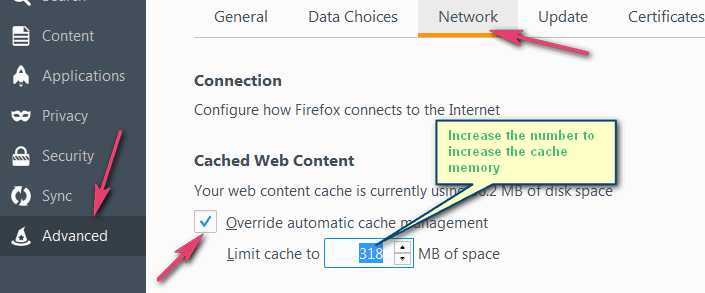
Internet Explorer:
Step-1: First, open your Internet Explorer browser. Now you have to click on the Gear icon and just select the internet option.
Step 2: Then you select the General tab and Go to settings under the browsing history section.
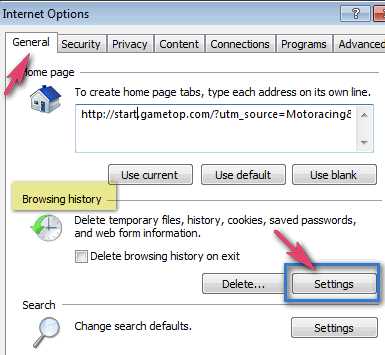
Step 3: A new window automatically opens, and you have to change the size in the disk space to use the option and finally click on the OK button.
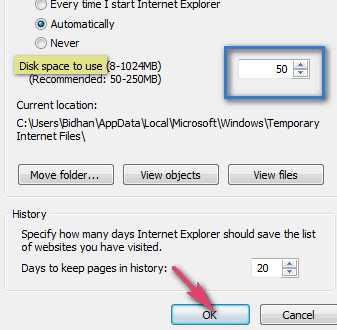
I hope you enjoyed this article and learned how to Increase Browser Cache Memory in your favorite browsers, such as Google Chrome, Internet Explorer, and Mozilla Firefox. If you face any problems, feel free to comment below.
You may also read: Speed Up Firefox Browser: 5 Effective Ways [Fast in 2 Minutes]
