How to Enable – Disable WiFi Connection? You can easily your Wireless network connection (WiFi) on windows system from the command line. When you use command and check the status of network connection. It shows you it’s connected or disconnected.
Disable WiFi from Command Prompt-
Now open the elevated administrator command prompt and just run the below command if you turn off WiFi connection.
netsh interface set interface name="Wireless Network Connection" admin=DISABLED
When you running the command, then you can immediately check to see the system (Right bottom corner on your windows screen) that WiFi is disconnected. After you check the network connection it shows you as disabled.
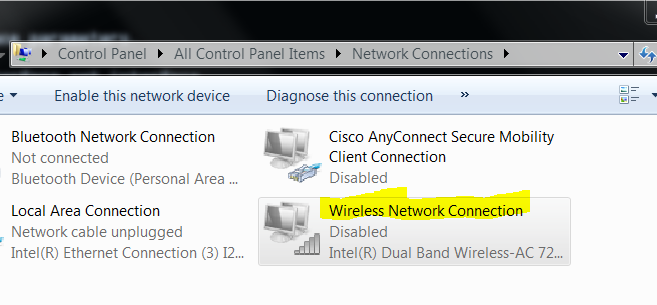
Read Also: How to Disable LAN connection using CMD
How to enable WiFi Connection-
Just run the netsh command below to turn on WiFi connection from the the command line.
netsh interface set interface name="Wireless Network Connection" admin=ENABLED
How to disconnect Wifi Connection-
If you just want to disconnect your WiFi network connection and not disable WiFi Whole interface on your computer, just run the below command.
netsh wlan disconnect
Read Also: How to Check IP Address from CMD
How to Connect to WiFi network from CMD-
Just run the command below to connect to a specific WiFi network.
netsh wlan connect name="WifiNetWorkName"
Errors-
When you used this command prompt to make changes to the network connection configuration and running from command prompt throws up the error as below.
C:\>netsh interface set interface name="Wireless Network Connection" admin=DISABLED An interface with this name is not registered with the router.
Read Also: How to Check If WiFi is Connected
